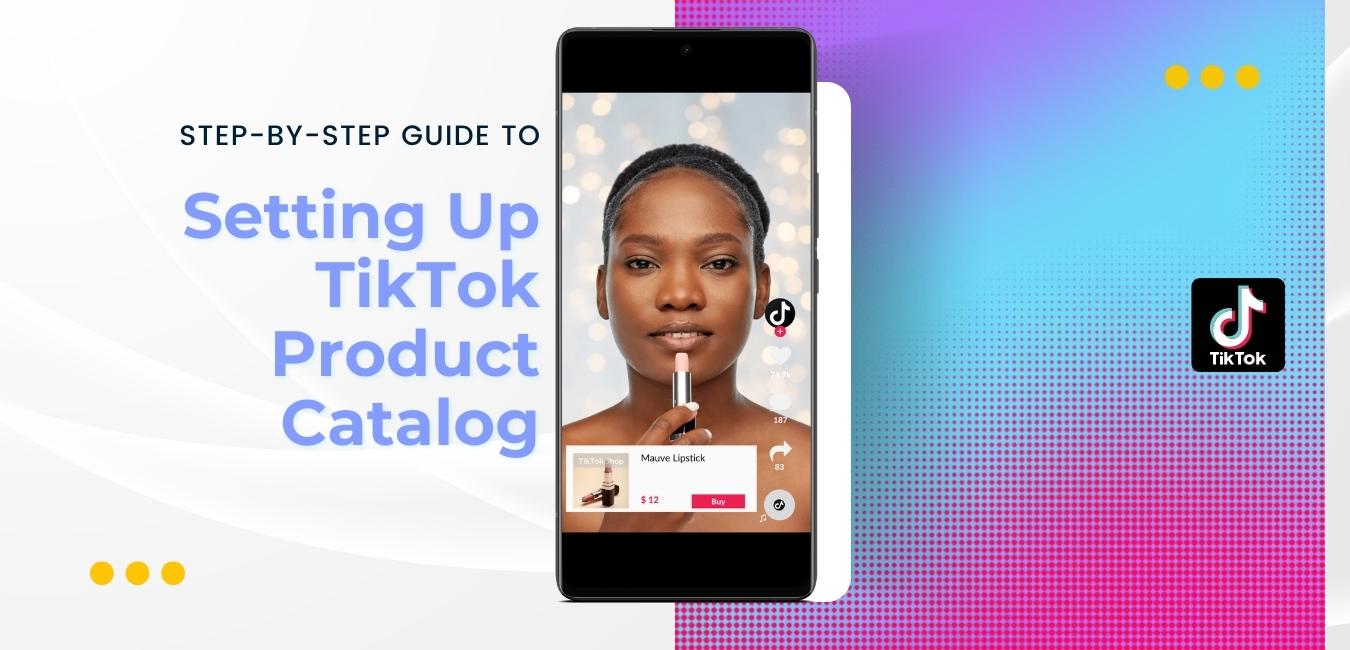The growing popularity of TikTok has led to being seen as an ideal platform for marketers looking to reach younger audiences and engage with them in their buying journey. TikTok has expanded its conversion solution by creating a product catalog that can easily showcase different products through its TikTok Catalog Manager.
Track key product information such as descriptions, images, product videos, links, sizes, and availability using available catalog tools. Setting up for your e-commerce success can be quick and easy.
Related article: Marketers’ guide to TikTok ad specs
How To Set Up A TikTok Product Catalog?
Advertisers can utilize items on the TikTok Catalog Manager for organic and paid content. Whether building your digital storefront for organic or paid content, creating your product listings is essential.
Before running TikTok Shopping Ads, let’s integrate your store inventory and create your first product catalog.
Create Your Product Catalog
1. Log in to TikTok Ads Manager
2. Go to Assets
3. Click Catalog
4. Add Catalog
5. Fill out Catalog Information
- Catalog Name
- Business Center Account
- Industry
- Ecommerce
- Default Currency
- Default Location
6. Hit Create
How to Add Products to Your Catalog?
There are three ways to add your products, you can choose between:
A. Manually Add Products: Insert products to the catalog by filling out a form
B. Data Feed Schedule: Upload products to the store from TikTok’s e-commerce partners, such as Shopify, BigCommerce, Ecwid, and WooCommerce.
Take Note: TikTok Data Feed supported formats are:
- CSV
- XML (RSS)
- XML (ATOM)
- ZIP
- GZ
C. Upload file: Attach products through a provided template: Template form
I. Template Information you need to prepare:
- columns
- sku_id
- title
- description
- availability
- condition
- price
- link
- image_link
- video_link
- brand
- additional_image_link
- age_group
- color
- gender
- item_group_id
- google_product_category
- material
- pattern
- product_type
- sale_price
- sale_price_effective_date
- shipping
- shipping_weight
- gtin
- mpn
- size
- tax
- ios_url
- ios_app_store_id
- ios_app_name
- iPhone_url
- iPhone_app_store_id
- iPhone_app_name
- iPad_url
- iPad_app_store_id
- iPad_app_name
- android_url
- android_package
- android_app_name
- custom_label_0
- custom_label_1
- custom_label_2
- custom_label_3
- Custom_label_4
II. Before you upload your file, click Check Now to make sure it is formatted correctly
III. Upload the file to complete setup
7. Click Next
Managing your Product Catalog
1. Check the total # of products
2. Check the Product Status
3. Check Product Information
Scale Product Catalog Across Ad Placements
With TikTok establishing itself as a native marketplace, brands and advertisers alike are now following suit to go where the consumers are to engage with a broader set of audiences.
Setting up your product catalog on TikTok is a step ahead in creating personalized ads to deliver product recommendations to your target audience- organic or paid content.