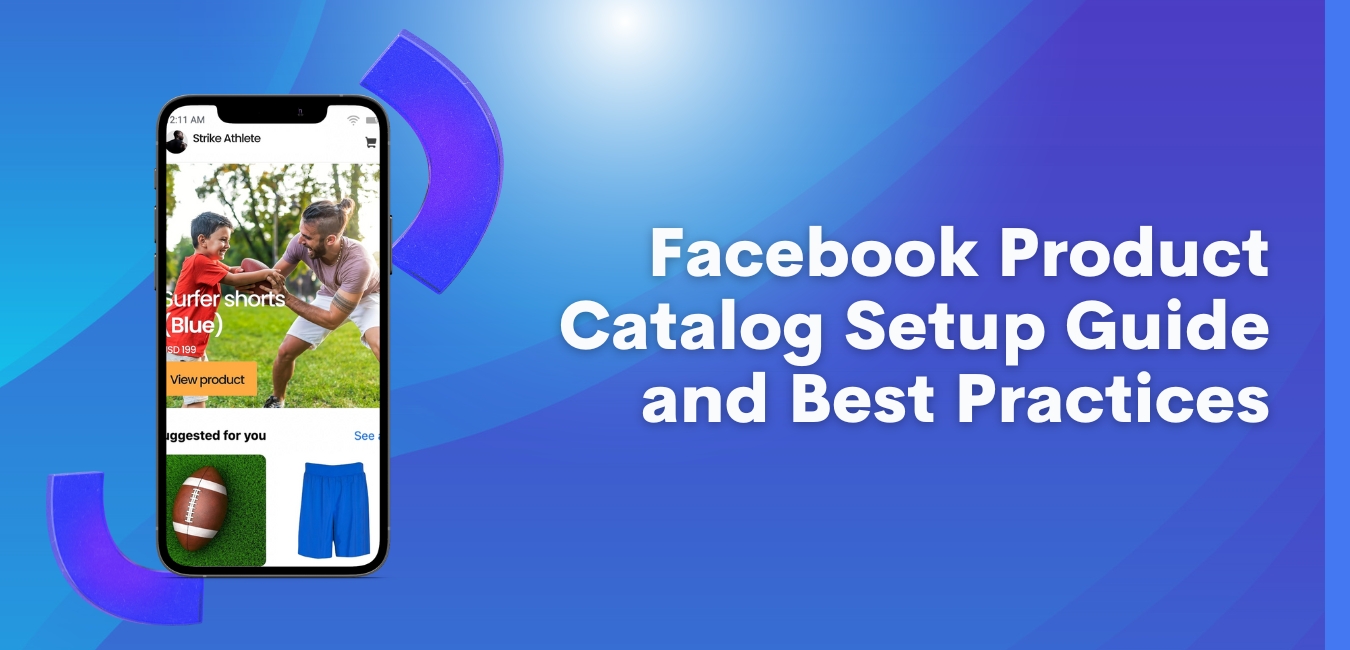Social media evolution has dramatically influenced the behavior of the modern marketplace. From product discovery to brand loyalty and seamless fulfillment, social media’s convenience has changed the e-commerce market. And now, Facebook is taking social commerce to new heights with the Facebook Product Catalog.
Young consumers are bidding goodbye to mundane shopping transactions and prefer to undergo a full brand advertising experience. A report made by Influencer Marketing Hub shows young online consumers ages 18-34 have purchased products on Facebook and Instagram. With the Facebook Product Catalog, marketers can elevate the end-to-end customers’ advertising experience.
Use this guide to transform your digital storefront to reach new audiences and position your brand ahead of the curve.
Transform Your Digital Storefront with Facebook’s Product Catalog
- How To Set Up Facebook Product Catalog
- Facebook Catalog Requirement Pre-requisite
- How To Add Items On Facebook Product Catalog
- Guide On Choosing Which Facebook Catalog Management Method Works For You
- Best Practices in Product Catalog Listing
- The Path to Achieving Social Commerce Goals with Facebook Product Catalog
How To Set Up Facebook Product Catalog
Say no to the tedious task of learning codes and scripts, and hello to an effortless product showcase with Facebook Product Catalog. This innovative tool is designed to simplify your digital advertising journey, making it easier to reach your target audience and boost your sales.
With just a few clicks, Facebook Product Catalog can select the best product for each Facebook viewer based on their interests and behavior, giving you the power to create a truly personalized shopping experience.
And that’s not all! After uploading your inventory files, you can take advantage of a range of proven-effective ad formats offered by Facebook. From increased clicks to conversions, Facebook ad units have a proven track record of success.
Now, let’s begin.
Facebook Catalog Requirement Pre-requisite
Here’s what you’ll need to get started on setting up your Product Catalog:
- Facebook Business Page.
- Create a Facebook Business Manager account and make sure you’re an administrator.
- Business Commerce Manager to organize your catalog.
Facebook recommends using only one catalog for all your items.
Step #1: Creating Product Catalog using Facebook Commerce Manager
a. Log in to your Facebook Commerce Manager account
b. Choose to Create a Catalog:
b.1 If this is your first catalog: Create a Catalog > Get Started
b.2 If you have at least one catalog: +Add Catalog to create a new one
c. Select the inventory you want to use > Next
d. Select the Business Manager Account you want your catalog to be associated with
e. Name your catalog > Next
How To Add Items On Facebook Product Catalog
The foundation is set, the building blocks are in place, and it’s time to light the fuse and ignite your sales with Facebook Shop and Product Catalog. You’ve taken the essential first steps in creating a robust digital storefront. Now it’s time to maximize the potential of this dynamic duo.
Choose Which Method In Adding Items
With your shop and product catalog in place, you’re ready to reach new audiences, engage with potential customers, and turn your brand vision into a reality. Whether you’re an e-commerce veteran or new to the platform, Facebook Shop and Product Catalog give you the tools you need to succeed.
Here’s a quick guide to the 5 different methods to upload and maintain your inventory in Commerce Manager:
- Manual Upload: Add items one by one using a form provided by Meta.
- Product Data feed: You can create a data feed in a spreadsheet format that contains all the details of your products. This feed can be uploaded to the Facebook product catalog through Business Manager. Download the product feed template here.
- Partner Platform: Integrate your online store to Facebook Shop and automatically upload your products to the Facebook product catalog. This integration makes it easier to manage products and orders on both Facebook and your e-commerce platform.
- Facebook Pixel: You can use the Facebook Pixel and Catalog Manager to track events on your website, such as product views and purchases, and use that data to create ads that automatically update based on customer behavior.
- Batch API: If you have a technical background, you can programmatically use Facebook’s Graph API to add products to your Facebook product catalog. This method is ideal for businesses with many products to upload and want to automate the process.
Related article: Unlock The Power Of Facebook Reels: A Marketer’s Must-Read Guide
Guide On Choosing Which Facebook Catalog Management Method Works For You
Facebook has published a guide to help you choose which catalog management method is best for your collection. The guide considers how often you add new items, the size of your collection, and the number of people who work on it.
| Manual | Product Data Feed | Facebook Pixel | Batch API | Partner Platform | |
| Inventory size | Small | Medium to large or changes often | Medium to large or changes often | Large and changes often | Any size |
| Inventory type | Products, flights, hotels, destinations, vehicles | Products, flights, hotels, destinations, vehicles, home listings | Products only | Products, flights, hotels, destinations, vehicles, home listings | Products only |
| What you need | Item details and images | Data feed file with correct specifications File hosting site (optional) | Pixel installed, Microdata tags on product pages, Recent website activity | A developer with experience in API | Inventory hosted on a partner platform |
| Technical effort required for setup | Low | Medium | High | High | Medium |
| Effort require to maintain | High: Update items manually | Medium: Update file as needed | Low: Updates automatically | Medium: Update as needed | Low: Updates automatically |
Adding Items Using Product Data Feed
A data feed can upload items to your catalog using a spreadsheet file. You can upload a file once or set up a schedule to update your catalog automatically regularly.
Download this Facebook product feed template to get started.
a. Log in Commerce Manager > Catalog > Items or Data Sources
b. Click Add Items
c. Choose Data Feed > Next
d. If you have a file already created, click Yes. If not, follow these steps:
- Choose No. I need a template file.
- Choose the method you want to upload the file (Computer, URL, Spreadsheets)
- Using this template, choose Google Sheets > Paste the link (make sure it’s not restricted) > Next
- Choose how often you want to update your catalog (Hourly, Weekly, Daily)
- Review your settings > Click Save Feed and Upload
To update your items in the future, edit the spreadsheet on your Google account, and Facebook will update your catalog at your scheduled time.
Best Practices in Product Catalog Listing
Facebook offers brands a huge opportunity to showcase their products, but with so many options, it’s important to stand out. These proven best practices will help ensure your product catalog is optimized for visibility and engagement with potential customers.
- Accurate and complete product information: Ensure that your product catalog contains all necessary information, including product name, description, images, pricing, and availability.
- Consistent product categorization: Organize products into categories that make sense for your business and are consistent with how you categorize them on your website.
- High-quality images: Use clear and high-quality images of your products to help them stand out in the Facebook Marketplace.
- Utilize Facebook’s meta product catalog ads: Utilize Facebook’s meta advantage+ ads to retarget potential customers with products they have shown interest in.
- Ensure your product links are correct: Make sure your links work and lead customers to the correct item on your website.
- Monitor your products: Rejected items don’t appear in your ads or shop. Check your items regularly and request a second review if you think one was rejected incorrectly.
The Path to Achieving Social Commerce Goals with Facebook Product Catalog
Facebook has established itself as a crucial player in social commerce by offering businesses two essential tools: Facebook Shops and Product Catalogs. These tools leverage Facebook’s extensive network and targeted advertising capabilities to drive a reach for brands, making it easy for businesses to set up and manage their catalogs.
Product tagging on Facebook and customizable catalogs can help companies direct traffic to their site, boost sales, and reach their desired customer demographic. By tapping into Facebook’s massive user base, brands can successfully promote their products.
To maximize the benefits of social commerce, advertisers are encouraged to stay informed by subscribing to relevant industry newsletters or seeking advice from industry experts.
For those interested in taking advantage of Facebook, Strike Social is ready to assist with maximizing advertising efforts. Our team of experts is available to help you get the most out of your advertising strategy.