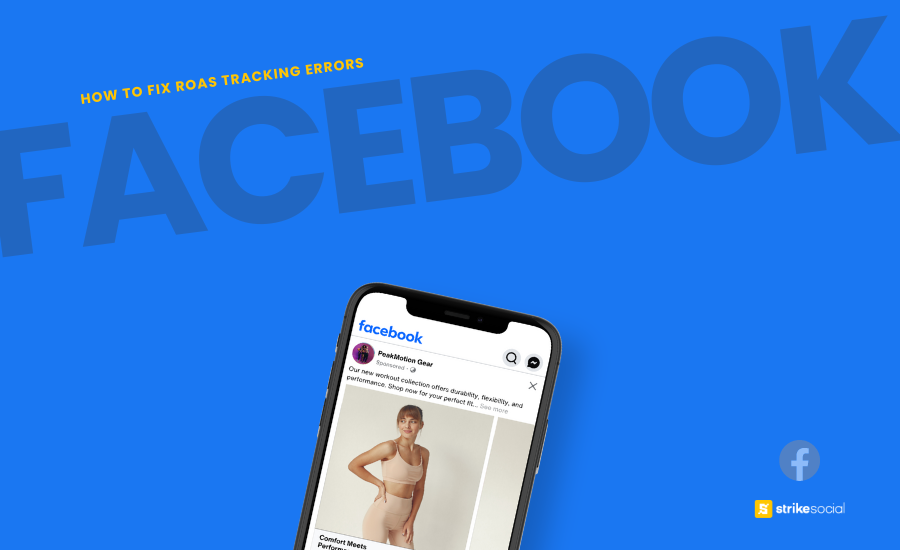Strike Overview
- With Facebook’s average ROAS around 1.80x, any significant deviation—whether notably lower or higher—indicates an urgent need to fix Facebook ROAS tracking.
- For e-commerce and retail brands advertising on Facebook, ROAS is too important a metric to be overlooked. That said, cost and performance metrics on Facebook must always be kept on point to gauge campaigns’ performance effectively.
- While ROAS in Facebook ads can vary across brands and industries, any inconsistencies in your calculations should be addressed promptly to maintain accurate reporting.
Jump to Section
How to Fix Facebook Ad ROAS Errors
The first step in effectively addressing inaccurate Facebook ad ROAS is identifying the root cause of the issue. Once you pinpoint the problem, you can implement the necessary fixes to restore reliable and accurate ROAS tracking.
One of the initial indicators that you need to fix Facebook ROAS tracking is when you calculate your revenue generated divided by your ad spend, and the result displayed on the Meta Ads Manager or your campaign dashboard does not match. Let’s take a moment to clarify how your Facebook advertising costs, particularly ROAS in Facebook ads, is calculated:
How is Return on Ad Spend (ROAS) on Facebook Calculated?
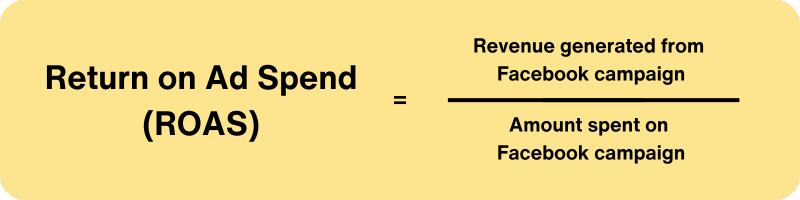
To compute your ROAS from Facebook ads, use our calculator below:
Facebook ROAS Calculator
This formula is a basic approach for computing your Facebook ads ROAS, particularly for a straightforward e-commerce business where only revenue and ad spend need to be considered.
Example: A fitness apparel brand launches a Facebook ad campaign to promote its new line of workout gear, priced at $100 per unit. The campaign leads to 30 sales.
- Total Revenue: 30 sales × $100 = $3,000
- Ad Spend: $1,000
Without using the Facebook ROAS calculator, the calculation is as follows:
ROAS = Total revenue generated / Ad spend
ROAS = $3,000 / $1,000
ROAS = 3:1 or 3x
In this case, the brand’s ROAS is 3x (or 300%), meaning it generates three dollars in revenue for every dollar spent on Facebook advertising.
For other campaign objectives, the formula for calculating Return on Ad Spend can differ:
Purchase ROAS
- If your e-commerce shop is directly implemented in your Meta platforms, such as Shops, Marketplace, Pages, or Messenger, you should calculate your ROAS based on purchases.
- The computation for Purchase ROAS should be the purchase conversion value divided by the amount spent on this specific campaign. The purchase conversion value is simply the total amount of purchases generated from sales you acquired on the aforementioned Meta apps.
- Try out this Facebook ROAS calculator for direct purchases and compare the numbers shown in the Facebook Ads Manager to check for accuracy:
Facebook Purchase ROAS Calculator
Example: A footwear brand utilized the Collection ad format with Instant Experience to directly attribute sales from their Facebook ads. They launched a sustainable footwear line, pricing each pair at $95. The ad campaign resulted in 50 sales within one week.
- Total Revenue from Meta Sales: 50 sales × $95 = $4,750
- Ad Spend: $500
Here’s how Purchase ROAS is calculated:
Purchase ROAS = Total revenue generated from Facebook sales / Ad spend
Purchase ROAS = $4,750 / $500
Purchase ROAS = 9.5:1 or 9.5x
For this brand, the Purchase ROAS is 9.5x, meaning they earned 9.5 times their ad spend in revenue from the 7-day run of their Facebook campaign.
Website Purchase ROAS
- If your Facebook ads direct audiences to your website for purchases, then the ROAS formula is based on the total value of website purchases (acquired from the specific Facebook ads or campaign) divided by the ad or campaign spending.
- This requires setting up a Meta Pixel or Conversions API to ensure Meta Ads Manager properly records the correct value associated with each website purchase from your campaign.
- To determine if you need to fix Facebook ROAS tracking, use this calculator to compute your Website Purchase ROAS:
Facebook Website Purchase ROAS Calculator
Example: An eyewear brand uses multiple social media networks for advertising, including Facebook, Twitter, and Snapchat. To accurately track sales and traffic from each platform, all ads are directed to the website using proper UTMs. Based on their tracking system, the following website purchases were generated from Facebook ads over a 30-day campaign:
- Total Revenue from Website Purchases: 425 sales × $150 = $63,750
- Ad Spend: $10,890
Using the Website Purchase ROAS calculator, here’s how the return is calculated:
Website Purchase ROAS = Total revenue from website purchases / Ad spend
Website Purchase ROAS = $63,750 / $10,890
Website Purchase ROAS = 5.85:1 or 5.85x
This means the eyewear brand achieved a Return on Ad Spend (ROAS) of 5.85x, generating $5.85 in revenue for every dollar spent on Facebook advertising during the campaign.
Mobile App Purchase ROAS
- For app advertisements on Facebook that don’t directly attribute sales, you can still track ROAS through in-app purchases.
- Meta refers to these as “shared items,” which are products or services shared between businesses to create ad campaigns. Instead of focusing on clicks or views, the emphasis is on actions taken with purchases of specific in-app items originating from Facebook ads.
- This will be recorded by connecting the mobile app through the Meta SDK, mobile measurement partner, or other third-party API connections, allowing Facebook Ads Manager to accurately calculate the value from ad conversions.
- To compute this, you need the total value of ad conversions from in-app purchases (acquired from your Facebook campaign) divided by the ad/campaign spend. Use the Facebook ROAS calculator below to see if your data matches:
Facebook Mobile App Purchase ROAS Calculator
Example: A video editing app is advertising through Facebook Reels ads. While the app is free to download, it’s offering a discounted 3-month subscription for new sign-ups, which allows access to professional features. The discounted subscription is $99, and 280 users signed up by clicking on its Reels ads:
- Total Revenue from In-App Purchases: 280 subscriptions × $99 = $27,720
- Ad Spend: $3,800
Using the Facebook ROAS calculator, the Return on Ad Spend is calculated as follows:
Mobile App Purchase ROAS = Total revenue from in-app purchases / Ad spend
Mobile App Purchase ROAS = $27,720 / $3,800
Mobile App Purchase ROAS = 7.29:1 or 7.29x
This means the brand achieved a ROAS of 7.29x, effectively earning 7.29 times its ad spend by promoting the app subscription through paid ads on Reels.
Further Reading
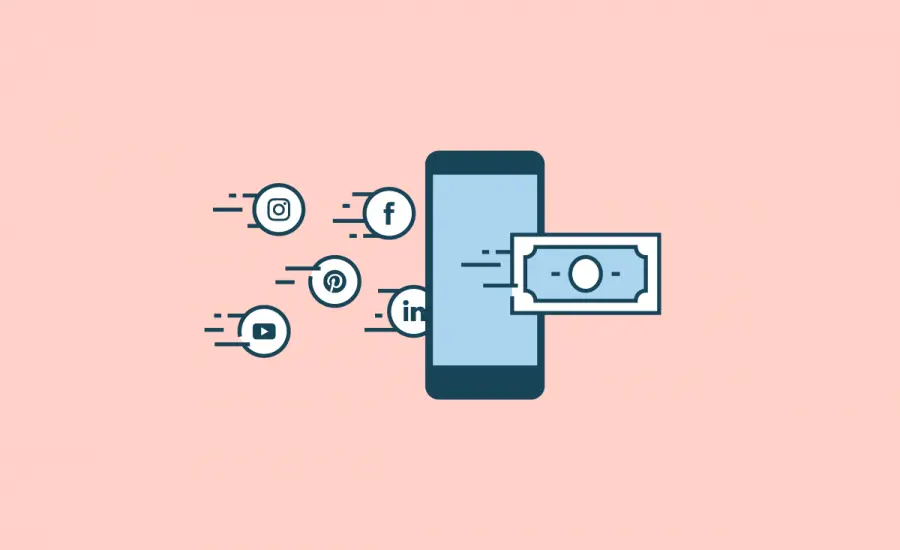
How to Generate Sales from Social Media Campaigns
With the right approach, increasing sales through social media advertising is possible. As social media campaigns become more influential during major retail events like Halloween and Thanksgiving, brands have significant opportunities to utilize these platforms and enhance ad conversions.
Common Reasons Why Your Facebook Ad ROAS Might Be Inaccurate
Now that you understand how Return On Ad Spend is computed, you should have a clearer vision of your ideal Facebook ROAS figure. If it’s significantly off from your expectations, consider these common reasons why your Facebook reports might not be providing the results you desire:
Discrepancies Between Facebook and Your Site
One of the most common issues affecting your Facebook ROAS occurs when the purchase value reported on Meta Ads Manager does not align with the actual value recorded on your website. Resolving this requires thoroughly comparing data across multiple platforms to ensure consistency. Here are some steps to identify and fix these discrepancies:
- Cross-check Facebook Conversion Value vs. Actual Purchase Price on Your Website: Compare the conversion value reported by Facebook Ads Manager with the actual purchase amounts posted on your website.
- Example: You previously promoted a product with a 20% discount during your back-to-school sale and now with a 30% discount as indicated in your current ads. Your website may show the purchase value based on the original price of $100, reflecting the 30% discount, which makes it $70. If Facebook Ads Manager still lists the conversion value as $80 (20% discount), this will lead to a $10 discrepancy in your ROAS computation.
- Compare Facebook Conversion Value with E-commerce Platform Reports: If your site runs on platforms like Shopify or WooCommerce, verify that the revenue figures reported there match what Facebook is tracking.
- Example: Say you’re offering a product for $50 on your Shopify clothing store's website, but you’ve applied a custom field for a bundled discount. This will effectively reduce the price to $45. Facebook may still record the full $50 as the conversion value if the discount wasn’t communicated through the API, skewing your ROAS calculations by $5 per transaction.
- Cross-check Facebook Conversion Value with Google Analytics or Other Analytics Tools: If you use tools like Google Analytics or other third-party systems for conversion tracking, cross-reference these reports with your Facebook data.
- Example: For your Amazon Prime Day campaign in October, you promote a $120 product at a limited-time offer of $100. Facebook Ads Manager shows 30 purchases at the discounted price, reporting $3,000 in revenue. In contrast, Google Analytics reports only $2,700 in revenue for the same period.
- Upon investigating, you discover that Google Analytics attributes some purchases to direct traffic, while Facebook claims them under the ad campaign. This $300 difference could be due to the differing attribution models used by Facebook (last-click or view-through) and Google Analytics (last-non-direct click).
Improper Meta Pixel Tracking
Further investigation is needed if the error isn’t apparent in the reported conversion values. One of the first essential steps when running Facebook ads is to confirm that events such as website visits, clicks, and submissions (like contact forms or purchases) are tracked accurately. If the pixel is not installed correctly or the events it tracks are misconfigured, reported ad conversions and ROAS discrepancies can occur.
How to Troubleshoot:
Using the Meta Pixel Helper
1. Install the Meta Pixel Helper, a Google Chrome extension that checks if your pixel is firing correctly. (Note: Ensure both your Google Chrome browser and the extension are updated to avoid issues like Chrome crashing.)
2. Open a new tab and go to your website. Look for the Meta Pixel Helper icon alongside your other extensions in the top browser bar.
3. If it’s showing a number, your Meta Pixel is being recognized.
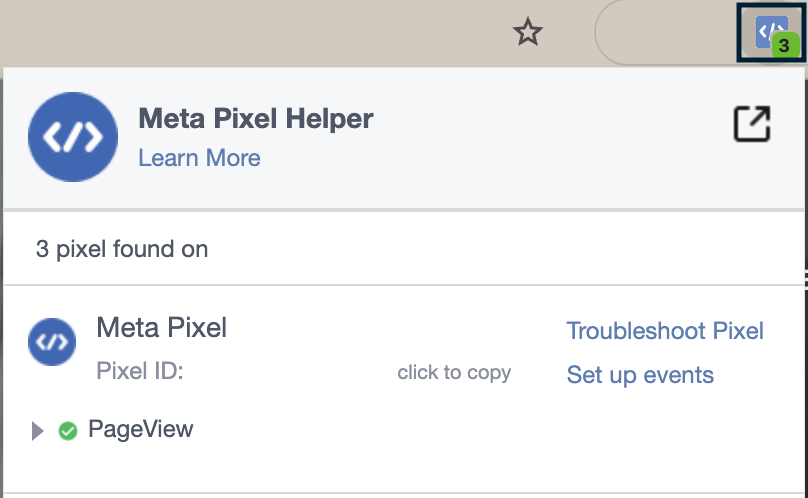
Using the Events Manager
1. Go to Events Manager, hover over the left-side menu, and select Data Sources. Choose the appropriate pixel and click on Test Events.
2. In the dropdown menu, select “Confirm your website’s events are set up correctly.” Enter your website or product URL and click “Open Website” to launch it in a new tab.
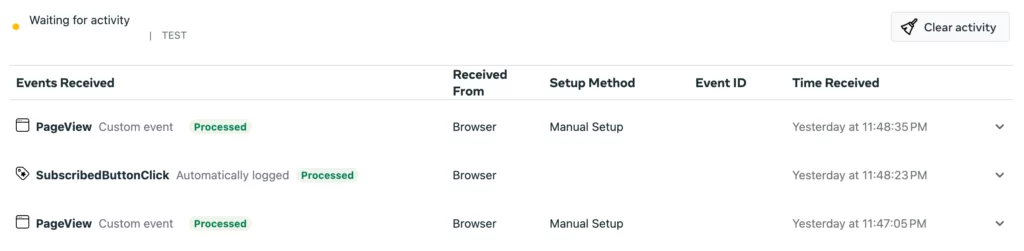
3. Attempt a test purchase or initiate a cart checkout. Return to the Events Manager window to ensure that all events, from page views to clicks and submissions, are recognized.
4. If your purchase is not recorded as a website event or other events are missing from the “Events Received” section, contact your agency or campaign manager to coordinate with your website developer for proper pixel setup.
Incorrect Conversion Value Reporting
In addition to correctly setting up the Meta Pixel, the conversion value for each sale or purchase must also be properly configured. While this primarily falls on the website developer, knowing which codes should be installed alongside the Meta Pixel is helpful for correctly recording purchase amounts as they are processed.
1. Navigate to your product’s thank you or confirmation page (where customers land after completing payment). Right-click on the page and select Inspect.
2. The HTML code will display on the right side of your Chrome browser. Search for the words “Meta Pixel.”
3. Expand the code to locate the corresponding event code (e.g., the standard event code for Purchase on the order confirmation page). If the code or value is missing or incorrect, contact your agency or campaign manager to coordinate with your website developer.
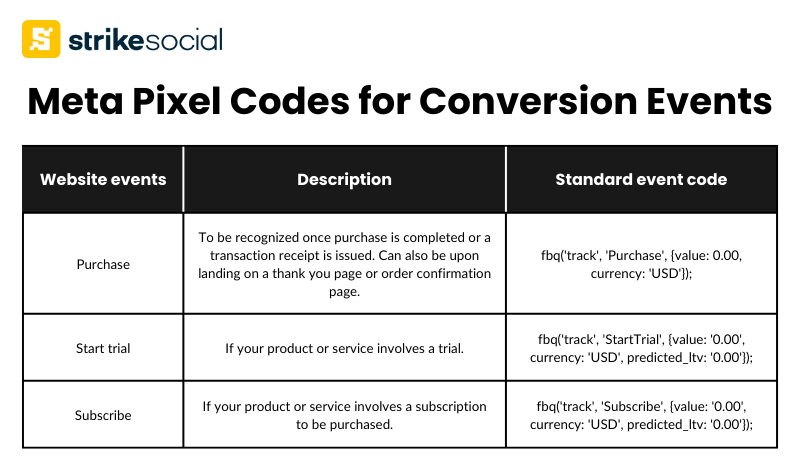
Delayed Conversion Reporting
77% of marketers today believe that last-click attribution, while the easiest, is not the most effective way to track campaign performance. However, for conversion tracking and calculating Facebook ROAS specifically, you must monitor attribution windows to avoid missing purchases that occur during your campaign period (even during the campaign cooldown period).
Facebook's default attribution window (7 days click, 28 days view) may not capture all conversions, especially for longer sales cycles. Users may click on an ad but complete their purchase days or weeks later, leading to an underreported ROAS if the attribution window is not appropriately set.
How to Fix Facebook ROAS Tracking:
Adjust your attribution settings to account for delayed conversions. Facebook allows you to customize attribution windows (e.g., 1-day click, 7-day click) based on your sales cycle.
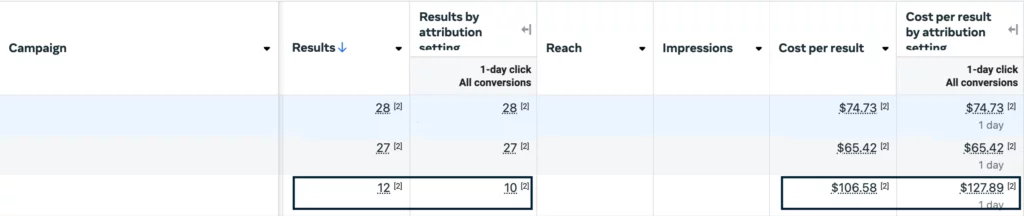
By extending the attribution window, you can capture more conversions that occur after the initial ad engagement.
Example:
High-end electronics are usually not purchased within the same day after a user clicks on an ad. For instance, a potential customer clicks on your Facebook ad for a $1,000 laptop but doesn’t immediately make the purchase. Instead, they spend several days comparing options before finally completing the purchase 12 days later.
In this case, Facebook’s default 7-day click window is insufficient for capturing the delayed conversion. The solution is to extend the attribution window to 28-day click to make sure purchases made up to four weeks after the ad click are counted.
Further Reading
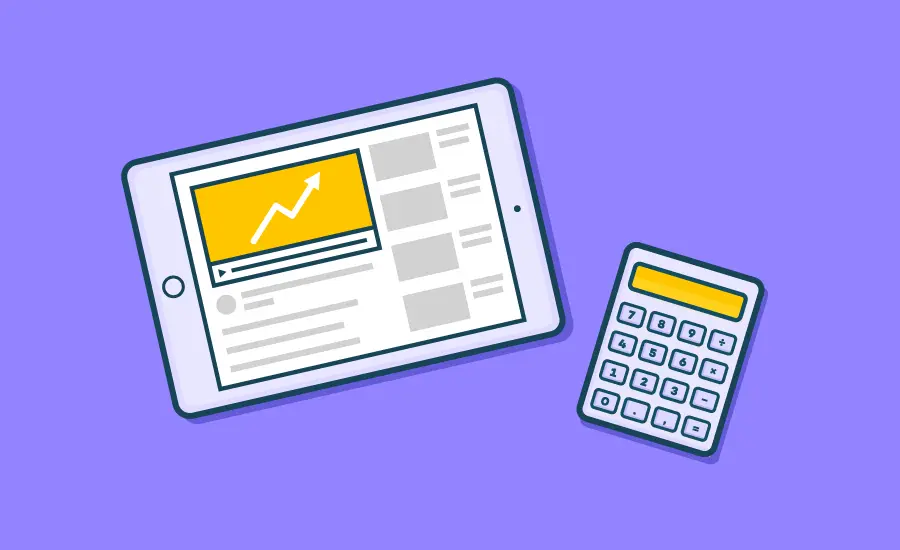
Understanding ROI vs. ROAS on YouTube
The key distinction between ROI and ROAS is that ROI reflects your profit after deducting expenses, while ROAS shows a ratio comparing revenue to the amount spent on ads. Learn which metric best captures your YouTube ad performance and overall campaign effectiveness.
Steps to Prevent Issues in Facebook ROAS Reporting
While we’ve outlined common causes of inaccuracies in Facebook ads ROAS, it’s important to recognize that occasional discrepancies are inevitable. However, with the right measures, you can achieve 90% or higher accuracy in conversion tracking and reporting.
Here’s how you can proactively prevent significant issues in your Facebook ROAS calculations:
Ensure Proper Tracking Setup
- Make sure Meta Pixel and Conversions API (if applicable) are implemented correctly to track customer actions from different touchpoints, providing more accurate attribution of sales and conversions. Familiarize yourself with the Facebook Events Manager and Conversions API Gateway so you can occasionally touch base at the ROAS computation and tell right away if it needs to be fixed.
- For advanced tracking setups, integrating your tracking tools with Google Tag Manager (GTM) offers greater flexibility and granularity, helping capture every action that leads to conversions.
Review Attribution Settings Regularly
- Adjust attribution settings according to your business goals and sales cycle. Use a 7-day click window for quick conversions, while a 28-day click window is better suited for delayed conversions, especially for high-ticket items.
- Align your attribution settings with your typical customer journey, considering how long it usually takes for your audience to act after viewing your ad.
Regularly Monitor and Adjust Campaigns
- We understand you can’t be glued to every social media campaign. Strike Social’s 24/7 monitoring and optimization using our proprietary tool, Campaign Lab, ensures that your tracking always aligns with real-time performance data.
- Our team will handle tracking errors, optimize conversion values, and regularly adjust your campaigns, ensuring your Facebook ads ROAS data is up-to-date and accurate throughout the campaign lifecycle.
Contact Us
Scale your holiday campaigns with Strike Social’s SwaS solutions and enhance your campaign results by 10-20%.
Getting Accurate ROAS on Facebook Ads For Informed Decision-Making
The Facebook ROAS might appear as just another line in your report or presentation, but it’s a key factor in determining whether your ad spend delivers value. It helps you make informed decisions about your advertising budget, including how much to allocate to Facebook and what conversions you can expect based on this data.
Strike Social specializes in reducing costs while delivering outstanding results. To learn how our SwaS (software with a service) innovation can produce measurable outcomes for your campaigns, contact us for a personalized walkthrough of our technology and services.