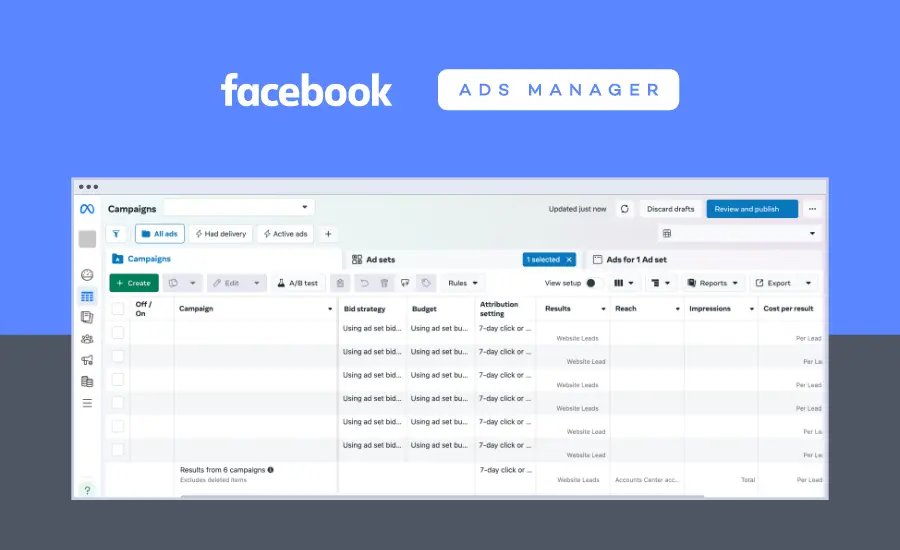Strike Overview
- Facebook Ads Manager provides tools to create ads, track performance, and manage budgets, driving effective campaign results.
- As more users access Ads Manager on mobile and desktop, its importance in managing and scaling Facebook and Instagram ad campaigns continues to grow.
- With Meta leading the 2024 ad spend projections among other social media advertising platforms, advertisers are now more compelled to have a deeper understanding of how the fundamentals of Facebook ad management work.
Jump to Section
Get exclusive content on paid social media.
Join our mailing list for the latest updates.
This post was updated in September 2024 to provide you with the latest information.
An Overview of Facebook Ads Manager
The Facebook Ads Manager is a free tool available to assist you in your advertising efforts. It’s your all-in-one tool for creating ads, managing when and where they’ll be placed and tracking how well your Meta ad campaigns are performing.
You can use it to create, run and tweak the specifications of your ads. Using the Ads Manager allows you to target your ads to the right audiences, set your budget, see which of your ads are working, and view your billing information, payment summary and payment method information—all within the Meta Business Suite. This should not be confused with Facebook Business Manager, which provides a broader view of both organic content and paid advertising.
Are you ready to learn the essential steps to manage your campaigns through Facebook Ads Manager? Let’s jump in.
How to Access the Facebook Ads Manager
You have a few ways of accessing the Ads Manager and they will vary according to the platform you are using.
Desktop
- On your Facebook homepage (facebook.com), navigate to the left-hand side menu and click See More to expand the list of options.
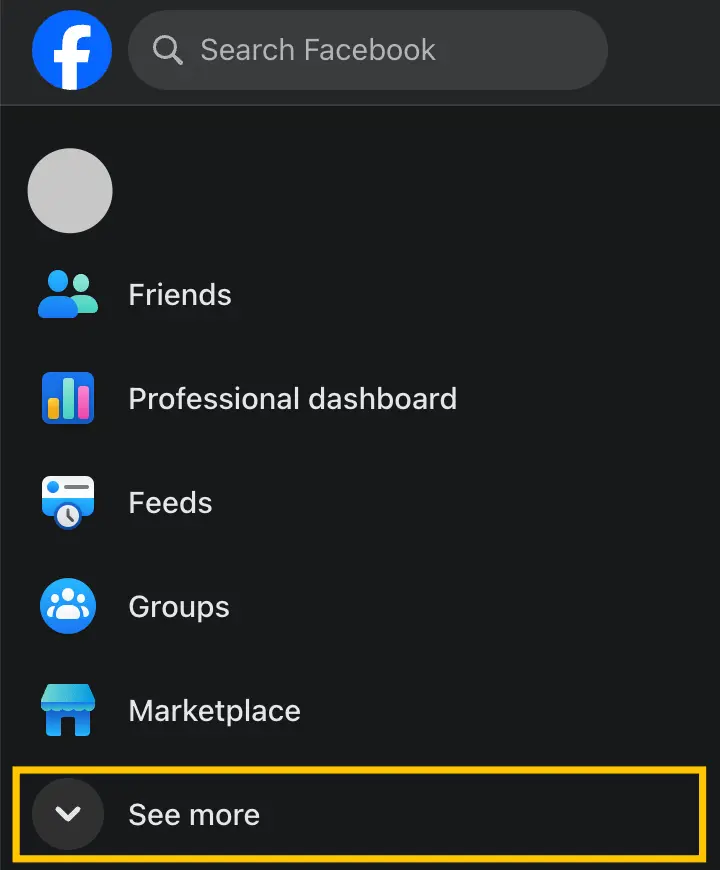
- Once the additional options appear, scroll down until you find Ads Manager. Click on it, and you will be redirected to the Facebook Ads Manager interface.
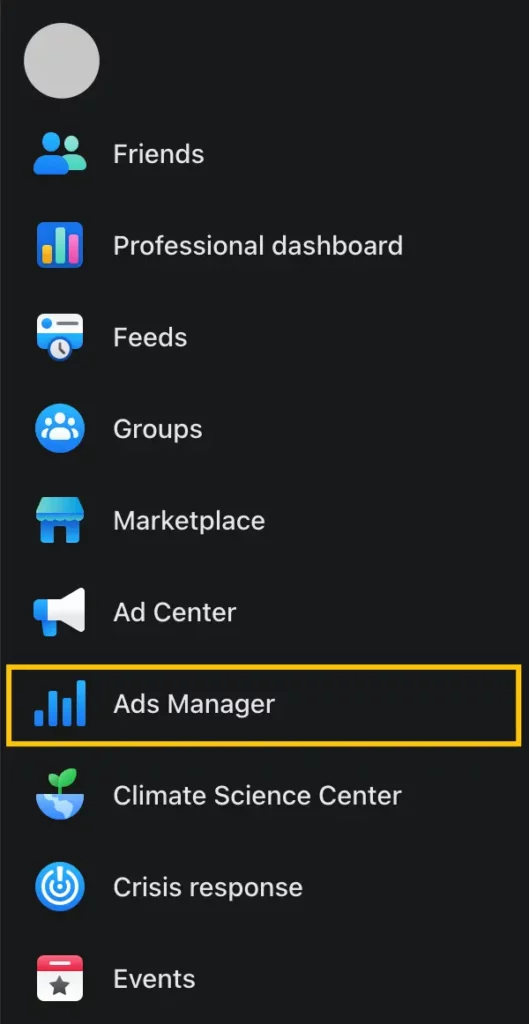
- If you navigate directly to the Ads Manager site, you’ll be taken to your personal account by default. Switching to a different account is simple:
- Click on your profile image on the left side of the screen to switch to the correct Business portfolio, or
- Click on the dropdown menu next to Campaigns, then select See More Ad Accounts to choose the business or ad account you want to manage.
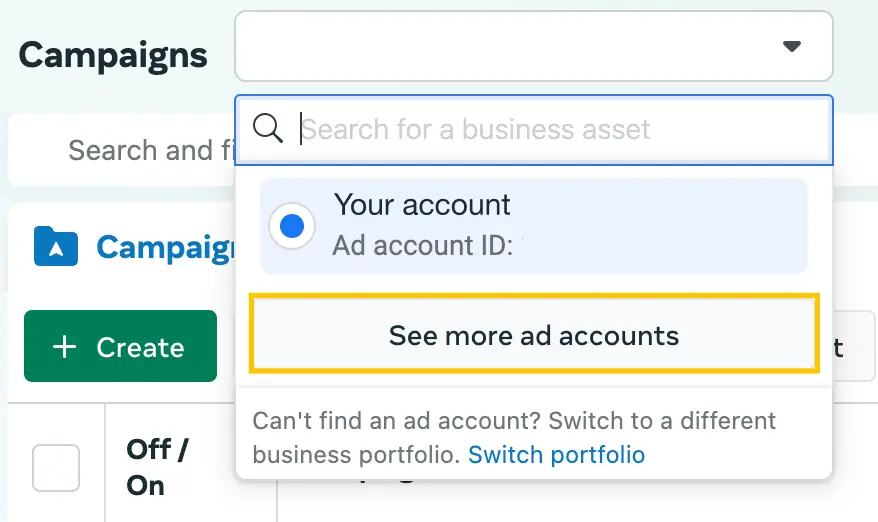
Mobile
- Download the Meta Ads Manager app from the Play Store (for Android devices) or the App Store (for Apple devices).
- If you already have Facebook installed on your device, the app will recognize your account and prompt you to click Continue to link your account to the Ads Manager app.
- If you want to use a different account, simply click on Not you? to log in with another Facebook account.
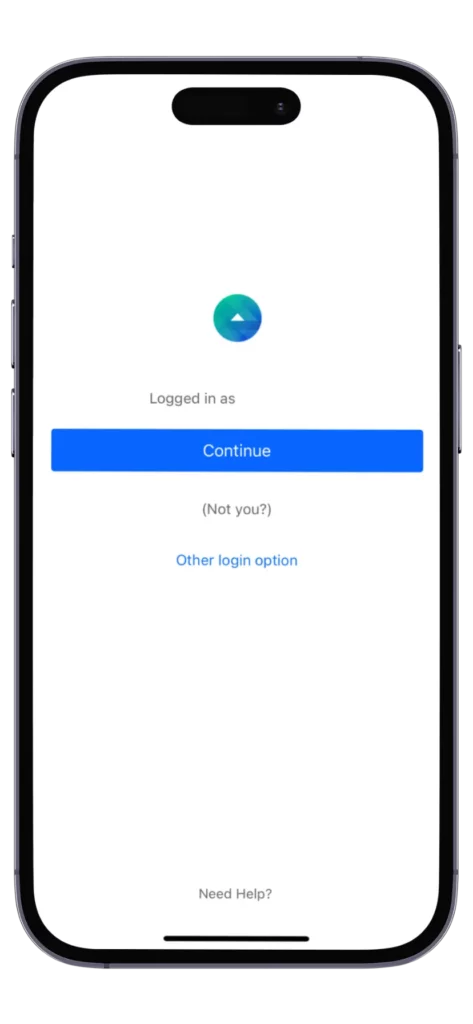
- Once logged in, you’ll be prompted to select the ad account you want to manage.
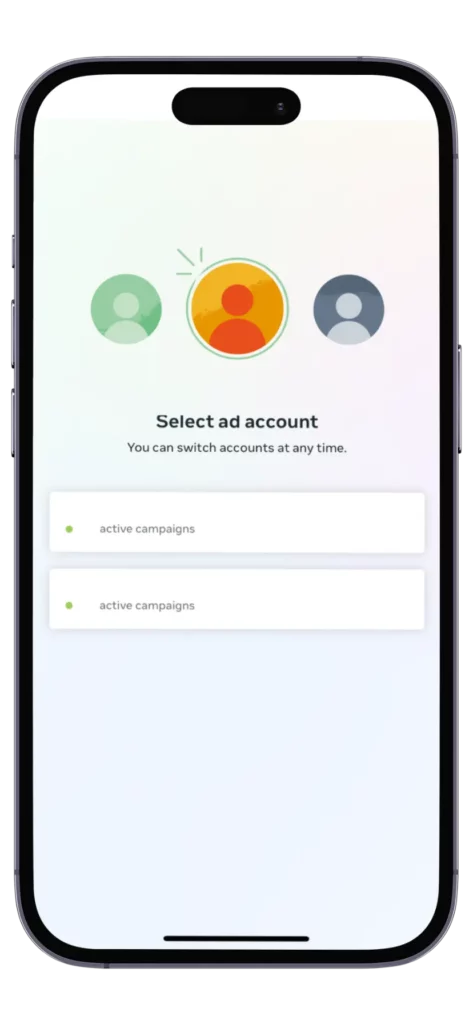
- And that’s it! Your screen will now display an overview of your campaigns, and you can start exploring and managing your ads through the Meta Ads Manager mobile application.
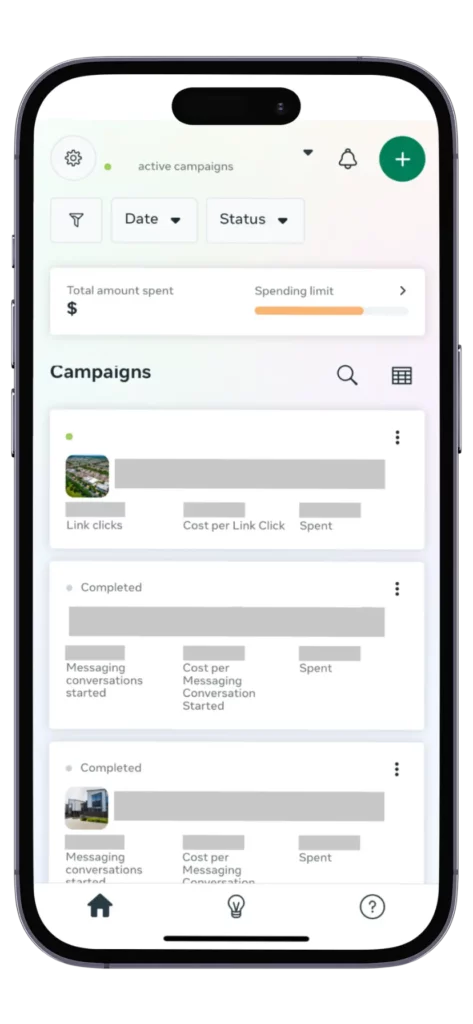
Exploring Meta Ads Manager: Managing Your Facebook and Instagram Campaigns
Your Meta Ads Manager interface is organized into three main tabs—Campaigns, Ad Sets, and Ads. Here’s a closer look at what each tab offers:
Campaigns
This tab allows you to view and manage all your campaigns. You can create, duplicate, and edit campaigns, update campaign names, or change end dates.
It also provides insights into each campaign’s performance, allowing you to export or share results in .csv or .xlsx formats. You can customize the columns and use breakdown options to analyze your campaign data more effectively.
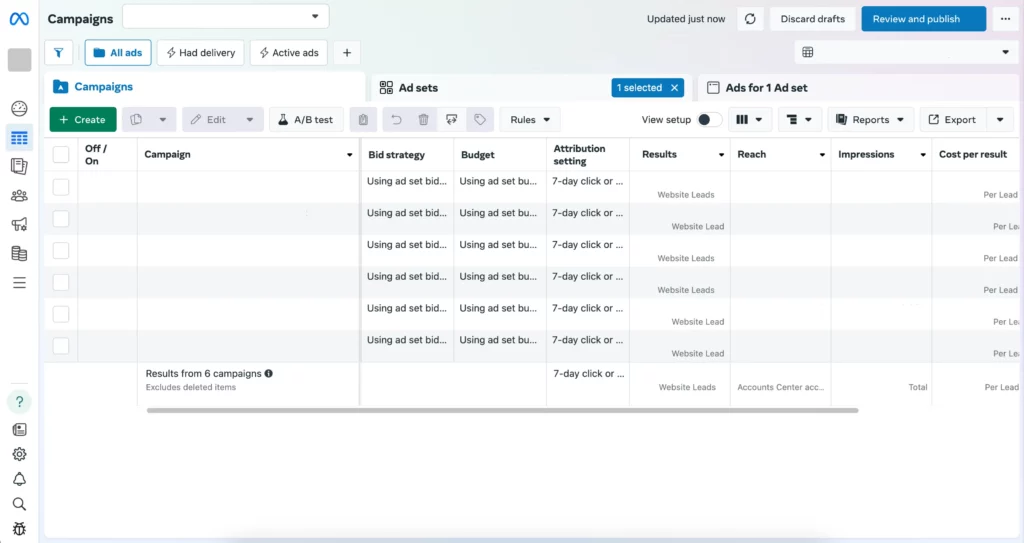
Ad sets
Viewing the Ad Sets tab gives you much of the same options as the Campaigns tab, but focuses on one specific ad set within a campaign. Along with everything mentioned above, it gives you the opportunity to edit your ad set and update not only the name, but also the placement, budget, scheduling and targeting.
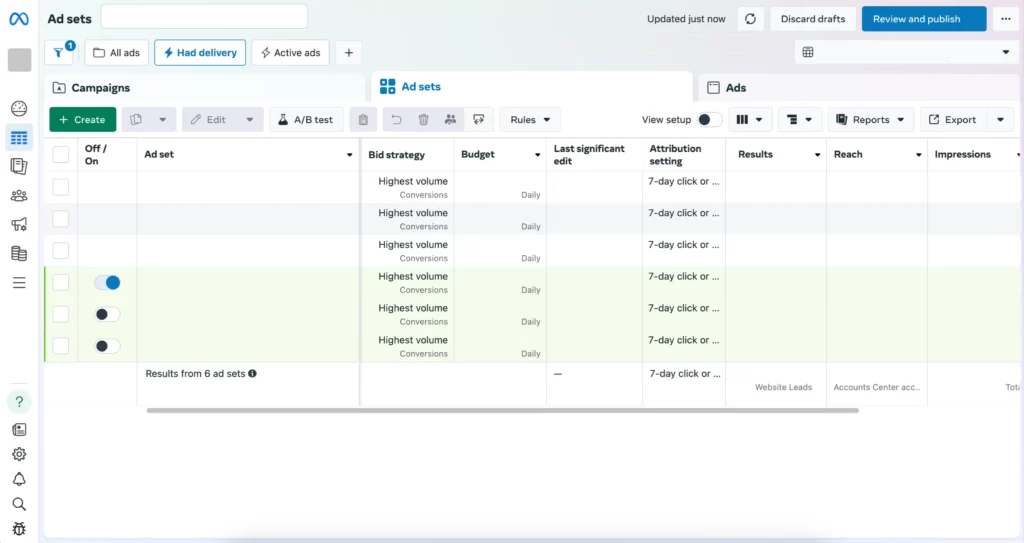
Ads
The Ads tab allows you to focus on one single ad within an ad set in a Facebook campaign. In addition to editing the budget and viewing performance, you can use this tab to preview your ad and see how it appears across your selected Facebook ad placements within the Meta advertising network.
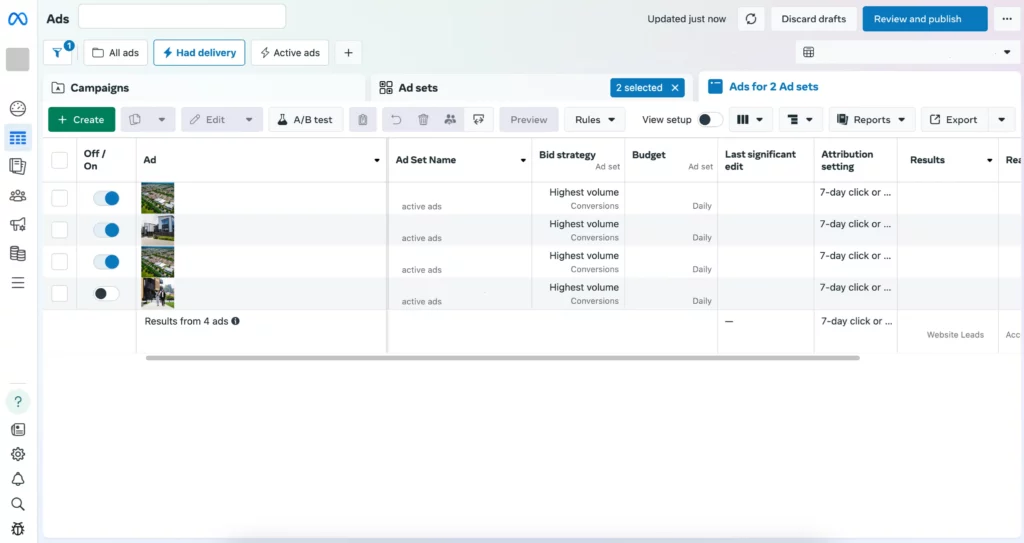
Further Reading
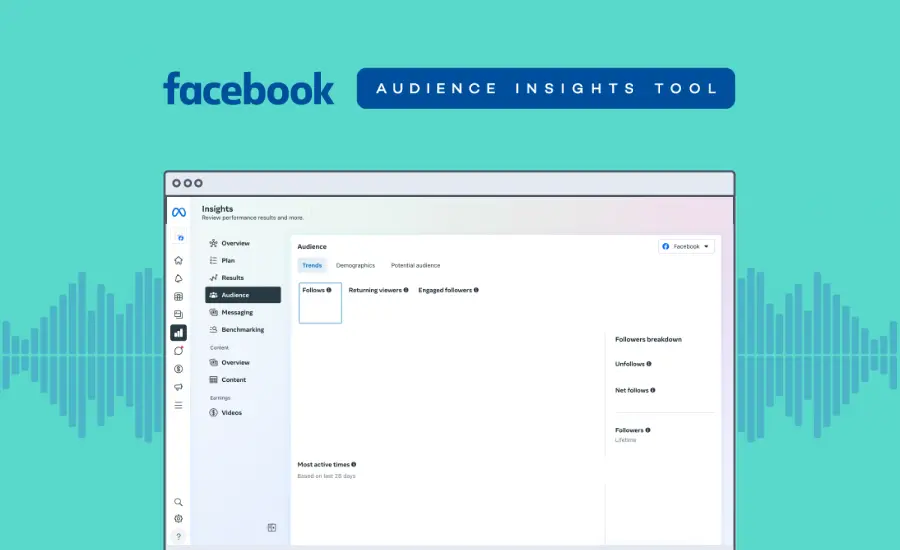
Learn More About Your Audience with Facebook Audience Insights
The Facebook Audience Insights tool offers valuable data to help marketers understand their target audience. It provides information on page likes, geographic location, household demographics, and purchasing behavior.
Best Practices on Facebook Advertising
- Always use high-quality photos. Whether for business or personal use, only upload high-quality images to social media platforms to ensure your content looks professional and engaging. Make sure your ads fit by learning the Facebook ad sizes.
- Avoid ad fatigue. To prevent your audience from seeing the same ads repeatedly, regularly update your ad creatives. Introduce new ads instead of just modifying existing ones to keep your content fresh and engaging. Keep your ads fresh with the latest Facebook ad formats.
Managing Your Facebook Ads From Inside the Office and Beyond
Now that you know all the benefits of using Facebook Ads Manager, go ahead and use the tool to improve the way you manage your Facebook campaigns.
Remember you can also download the Facebook Ads Manager app to manage your ads from home, the airport or rooftop lounge whenever you feel like it. Take advantage of the inspiration as soon as it strikes, since it doesn’t always happen in the office.