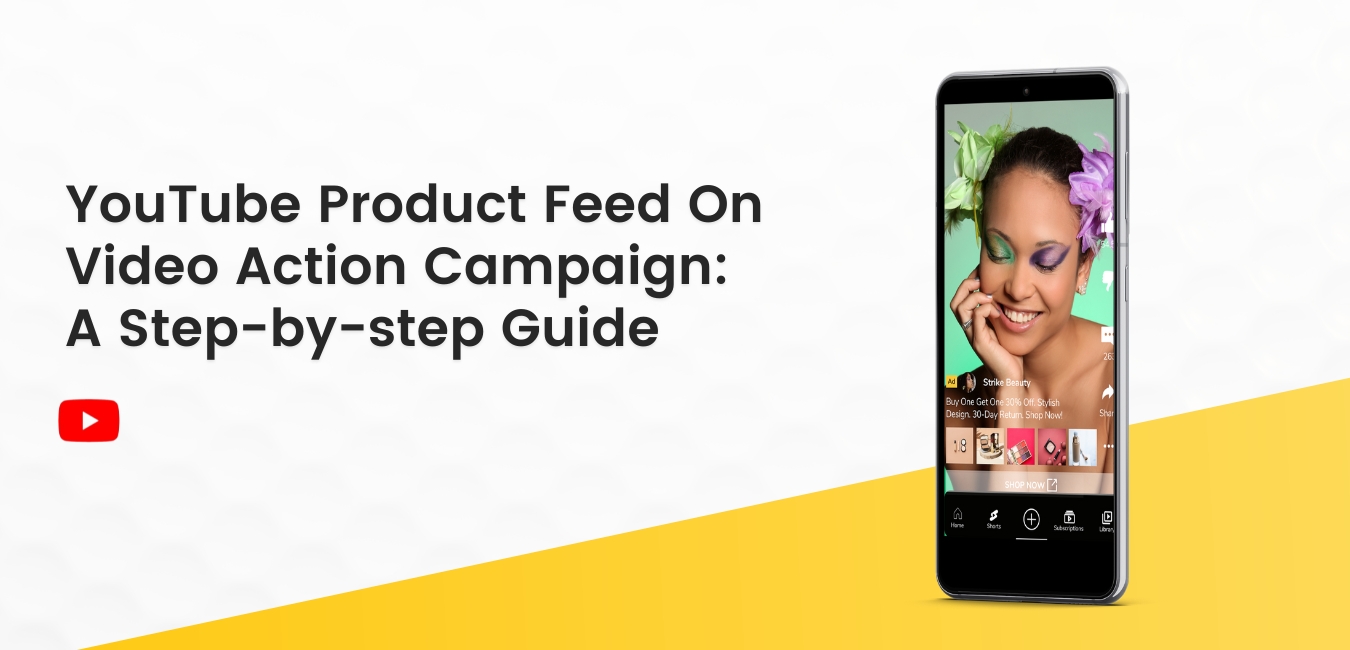Social commerce is poised to boom in the US as social media networks make digital shopping more accessible and convenient to users. Now that consumers have more avenues to access digital product shelves without time restrictions, the social commerce trajectory will continue to expand. YouTube offers a solution to drive social commerce through Product Feed on Video Action Campaign.
Advertisers can take advantage of the opportunities presented by the popularity of vertical content. Media buyers can strategize to stay in front of their audiences at all times, whether in long or short-form video formats.
YouTube Video Action Campaigns and Merchant Center enable marketers to integrate products into In-stream video ads, scaling consumers’ journey from product discovery to purchase. According to a Google Ads & Commerce article, VAC Campaigns with Product Feed on shorts saw an average of 70% increase in conversions over those without.
Related article: Google Offers Full Advertising Solution with YouTube Shorts Ads
Add a Product Feed to YouTube Shorts Ads
Scaling your digital storefront using video ads on YouTube is easy with the help of the Video Action Campaign and product feed in Google Merchant Center. Displaying real-time on-hand inventory stimulates consumers’ intent and leads to ad action, eventually driving purchases.
Before you start, here are some things you need to know:
- Set up your Google Merchant Center account.
- Plan and organize your Product Feed.
Setting Up Google Merchant Center and Product Feed
a. Sign in using your Google Merchant Center account.
b. Click the Products tab.
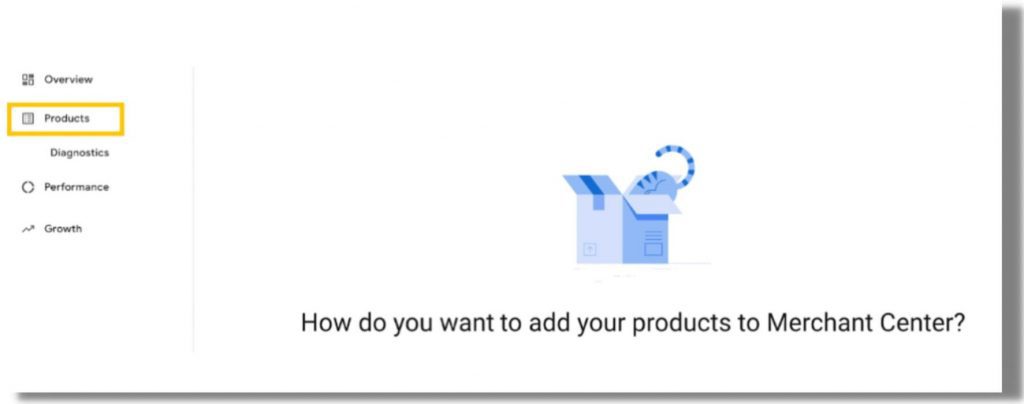
c. There are several ways how to set up your Product Feed
1. Upload Directly: You can upload directly to Merchant Center by clicking All Products in the Products tab.
- Enter all required details. To increase extensive reach, provide more detailed information and relevant keywords.
- Click Save once done.
2. Upload by Feed: Use Upload by Feed for more extensive inventory or bulk upload.
- Click Feeds under the Products tab.
- Press on the (+) button to begin creating your Primary Feed. Make sure to select the correct country and language of your target audience.
- Add a Feed Name and select an input method. You can choose from the following:
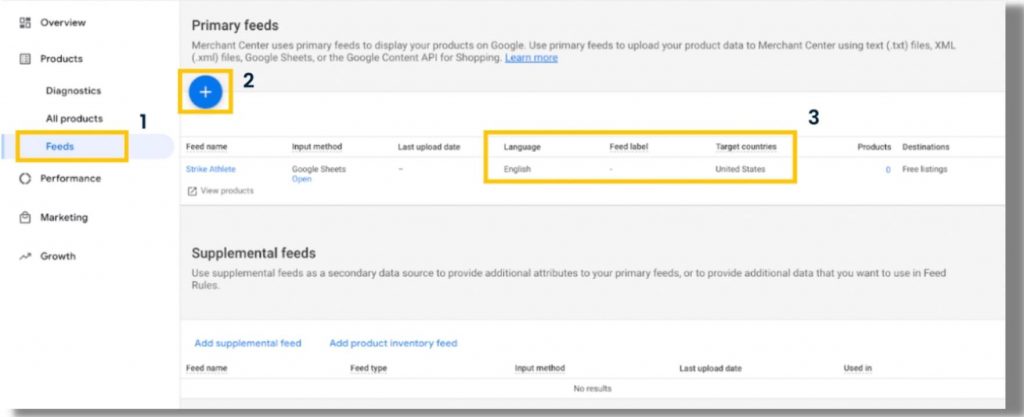
- Scheduled Fetch: Schedule your product feed to be delivered when, where, and how often you want.
- Upload a Feed: Keep a file on your computer that contains data and manually upload it to your account.
- Content API: Google’s Content API for Shopping lets you simultaneously add, update, and delete your structured data items directly from your server.
In populating your Primary feeds using Google Sheets, here’s a handy template when filling out your product data. Download .CSV file of Sample Google Product Feed Template.
3. Other ways: Use Google API to connect your eCommerce partners or digital storefront.
Related Article: Advertisers’ Guide To YouTube Video Action Campaign Targeting
You’re almost ready with your Google Product Feed…
- Make sure to have at least four active products on your Google Merchant Center account.
- Include a picture of your product (aspect ratios ranges from .6 to 1.4). The ad will feature only the primary image.
- To meet Google’s advertising policies, product listing must follow shopping ads guidelines.
- Connect your Merchant Center account to DV 360 to get started.
Showcase your products using Video Action Campaigns
Now that you created your product data feed, it’s time to add it to your Video Action Campaign
1. Log in to your Google Adwords account.
2. Add a campaign and choose your objective. In this example, we’ll select a Sales objective with a purchase goal. This should help the campaign drives sales efficiently.
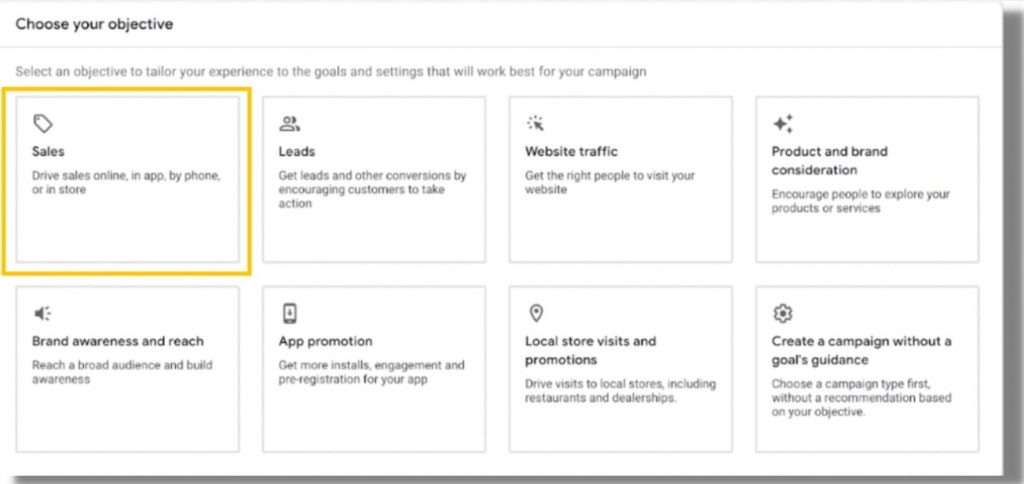
3. Choose shopping as your campaign type.
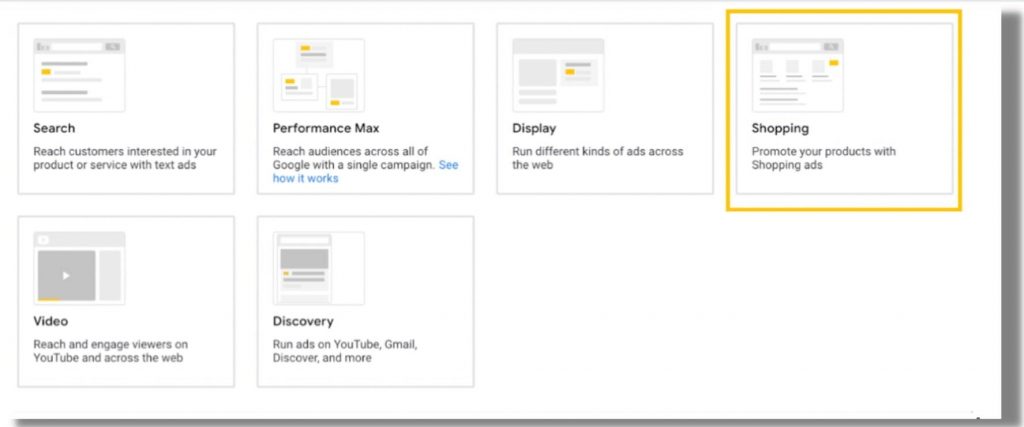
4. Link your Merchant Center Account
- Select which country you want to sell your products.
- Choose the Smart Shopping campaign as your campaign subtype.
- Set your budget, then upload your assets.
5. Once prepared, Google will suggest allowing machine learning to optimize your campaign for 15 days before making changes.
Related article: YouTube Shorts Under YouTube: Platform for Social Commerce
Driving Social Commerce with YouTube Shorts Ads using VAC and Product Feed
YouTube Video Action Campaigns is the perfect platform for brands wanting new eyeballs and maintaining buyer interest. Access to video content on traditional long-form video and YouTube Shorts feed, VAC campaign helps elevate brand experience.
YouTube will continue to dominate digital screens regardless of size, length, or orientation. Consumers demand to find the most relevant video content, and the supply of extensive YouTube inventory will continue to grow and be a factor in developing new shopping and viewing behavior.
We will have eyes on your campaign 24/7. Our team will optimize your campaign and help you achieve the advertising goals at the lowest cost possible. Winning at YouTube Shopping has never been more critical. And with our help, it can be easy.