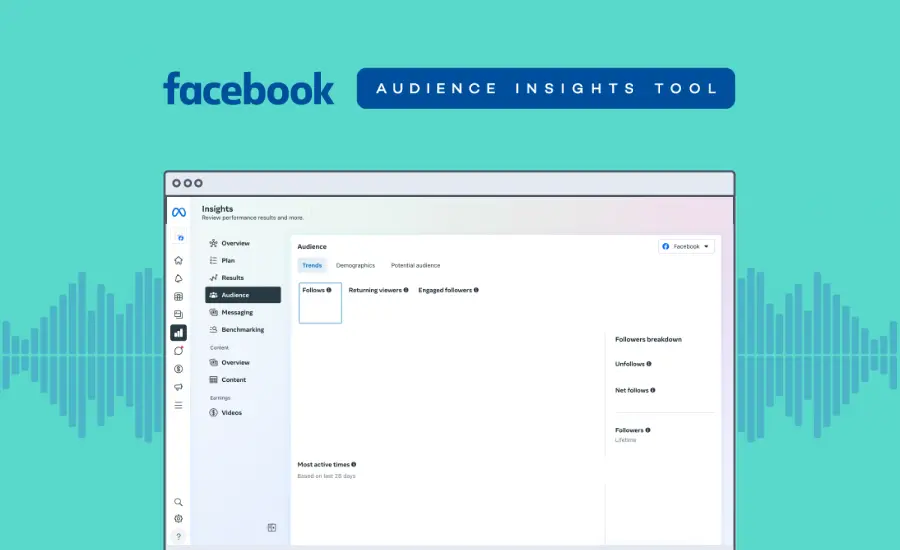Strike Overview
- Facebook Audience Insights, now located within Meta Business Suite Insights, equips you to create and deliver relevant messages to your audience.
- With 75.3% of U.S. adults accessing Facebook monthly, it remains the country’s most widely used social media platform.
- Instead of reaching out to the entire U.S. Facebook audience, use this tool to precisely identify and engage with the specific demographic that aligns best with your ad goals.
Jump to Section
Get exclusive content on paid social media.
Join our mailing list for the latest updates.
This post was updated in August 2024 to provide you with the latest information.
Improve your Targeting with Facebook Audience Insights
Designed to help marketers learn more about the audience they want to reach, the Audience Insights tool provides relevant data for Facebook advertisers, such as page likes, location, what your target audience’s household looks like, and buyer behavior.
Audience Insights differs from Facebook’s Page Insights because it looks at trends about your current or potential customers across Facebook, whereas Page Insights looks at interactions with your page (e.g., likes, comments, and shares).
As with many Facebook tools, Audience Insights is free and user-friendly. Follow the steps below to improve your Facebook strategy and hone tactics for creating winning social media advertising campaigns time and time again.
How to Use Facebook Audience Insights
Step 1: Access Audience Insights
- Go to the Facebook Business Manager page.
- From the left-hand menu, select Insights to open the full overview.
- To view your Audience Insights data, click on Audience.
- On the Audience Insights screen, you will find three key tabs:
Trends: View metrics like follower count (based on the selected timeframe), post views, and follower engagement.
Demographics: Analyze the age, gender, and location breakdown of your followers.
Potential Audience: Based on your follower and engagement data, Facebook suggests an audience size and demographic, helping you refine your content and advertising strategy.
Step 2: Create an audience
To fully utilize the Audience Insights you have gathered from this tool, start by creating a custom audience.
- Hover your mouse over the left-side menu and click on All tools.
- Search for “audience”, then click on Audience under Advertise.
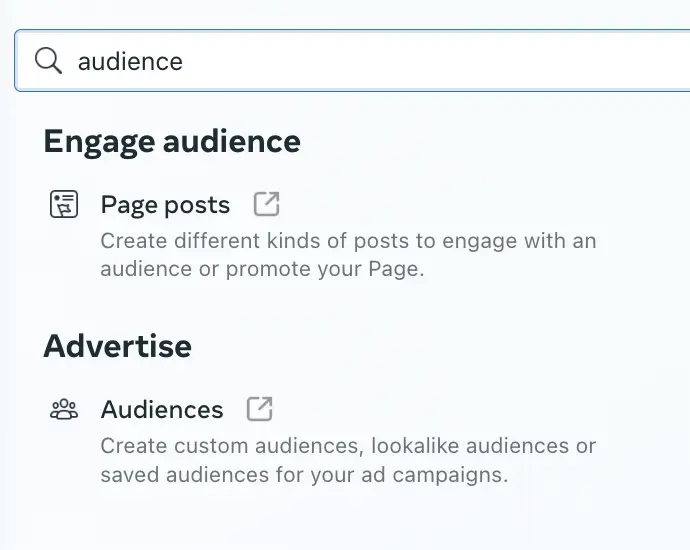
- A new window will open, leading you to the Audiences section in Meta Ads Manager.
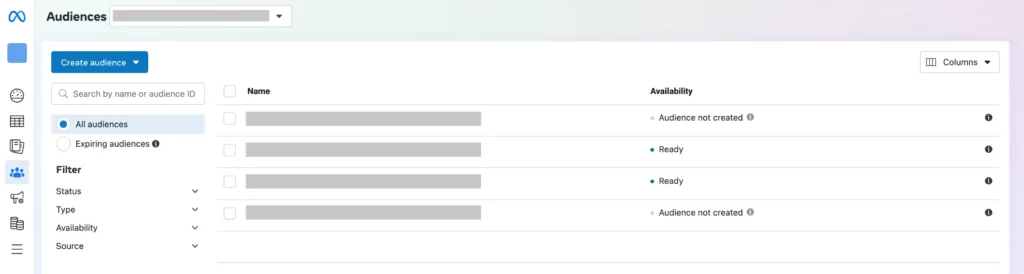
- Click on Create audience, then select Custom audience.
- Select your source to begin customizing your audience list.
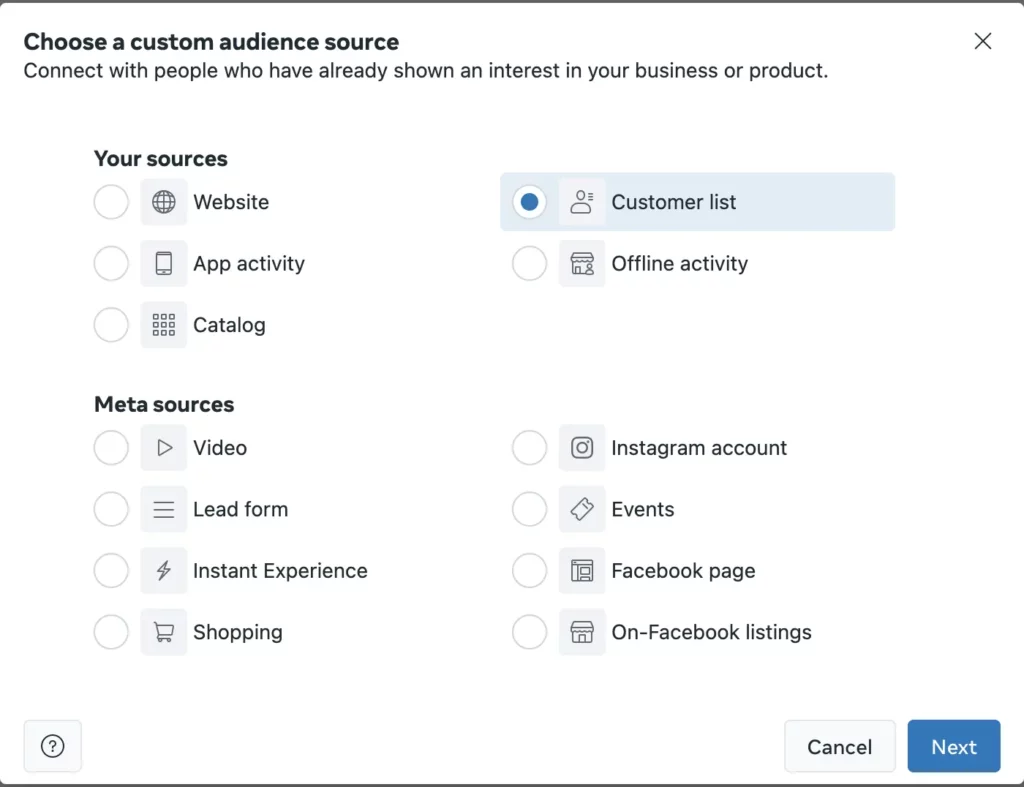
Once your audience is labeled as Ready, you can start using it for Facebook advertising, targeting based on the data from Facebook Audience Insights.
- When setting up your Facebook ad campaign, go to the Ad Set level.
- First, go to Audience controls and select your target location.
To change the location, hover the mouse over the current location settings and click on the “X” that will appear on the right side of the box. Depending on your suggested potential audience from the Facebook Audience Insights tool, you can target by country or city.
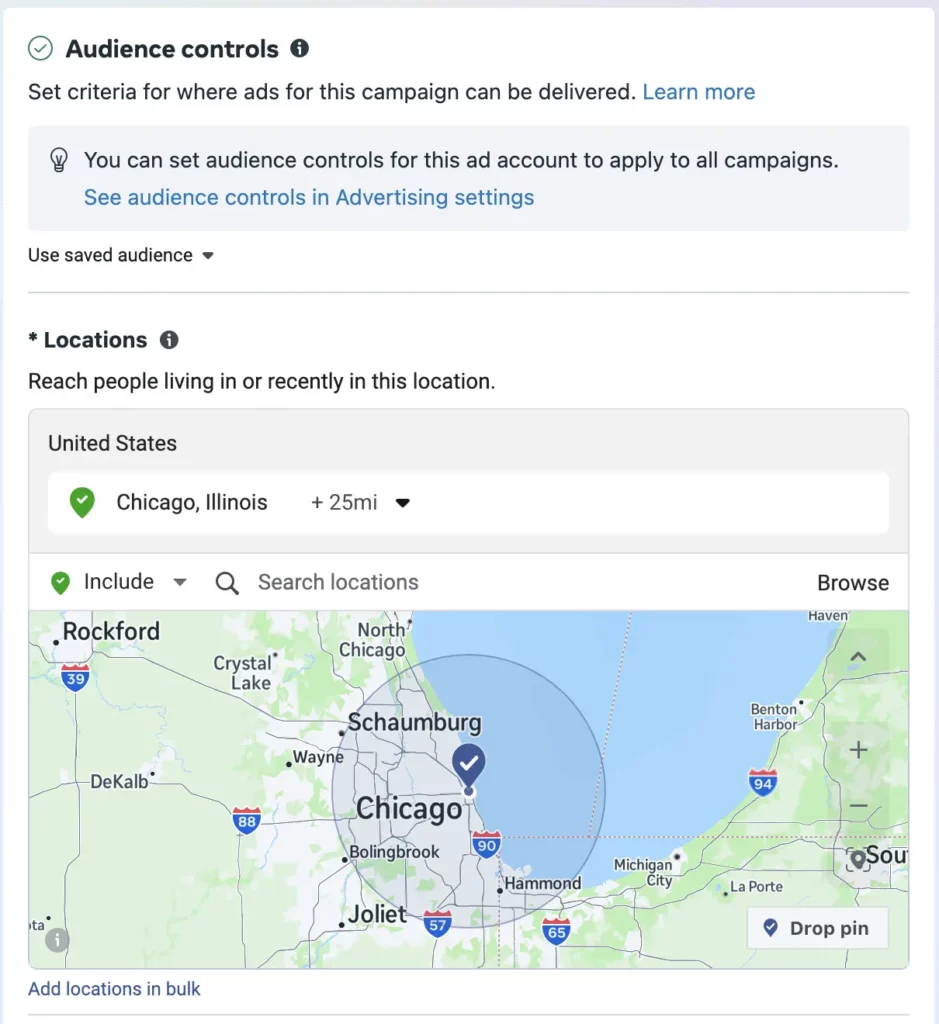
- Scroll to Advantage+ audience. From here, you can segment your audience by age, gender, interests, people connected to your page, and more advanced data such as behavior, language, education, work, etc.
Quick tip: Add your custom audience created in the previous step and create a Lookalike audience to target similar audience profiles from your target country.
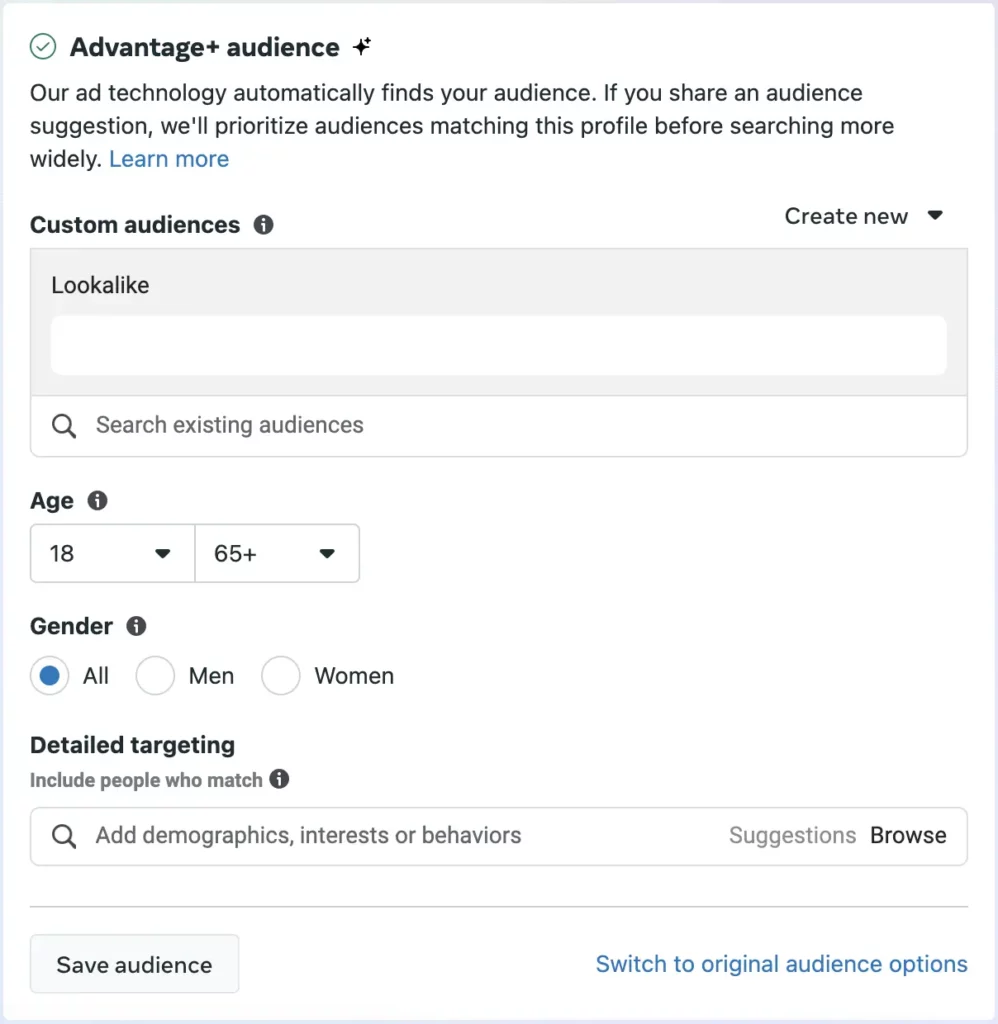
After setting up your audience, continue with the rest of your Facebook ad campaign setup.
Further Reading
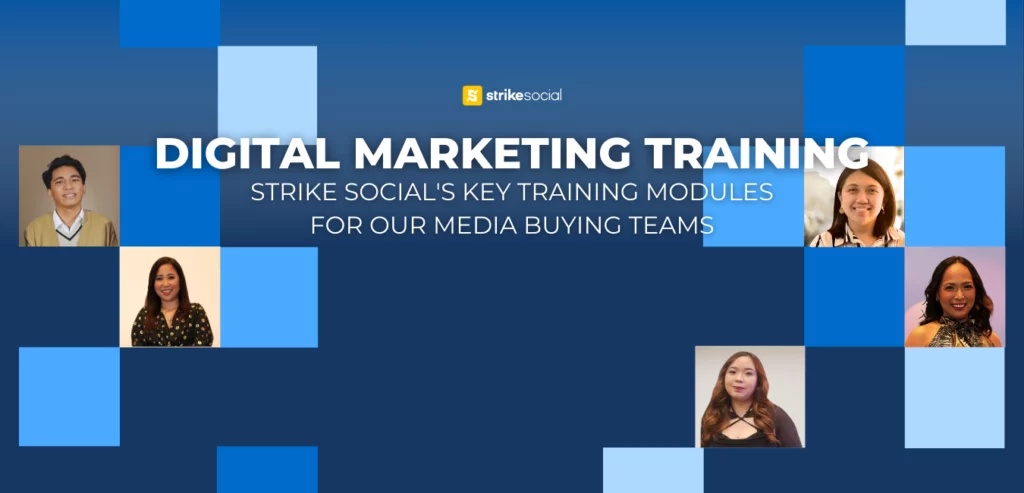
Discover Advantage+ Audiences Insights from a Strike Expert
In our annual training, our Meta specialist from Strike Social provided an overview of Meta Advantage. The Meta Advantage+ Audience feature complements Strike Social’s AI capabilities by helping broaden the audience while remaining within the brand’s target demographics.
Step 3: Play with the data
For example, we’ve created an audience in Chicago with both men and women between the ages of 25 and 54. Our audience likes the winning combination of entertainment and TV shows. Let’s follow this audience, as suggested by the Facebook Audience Insights tool.
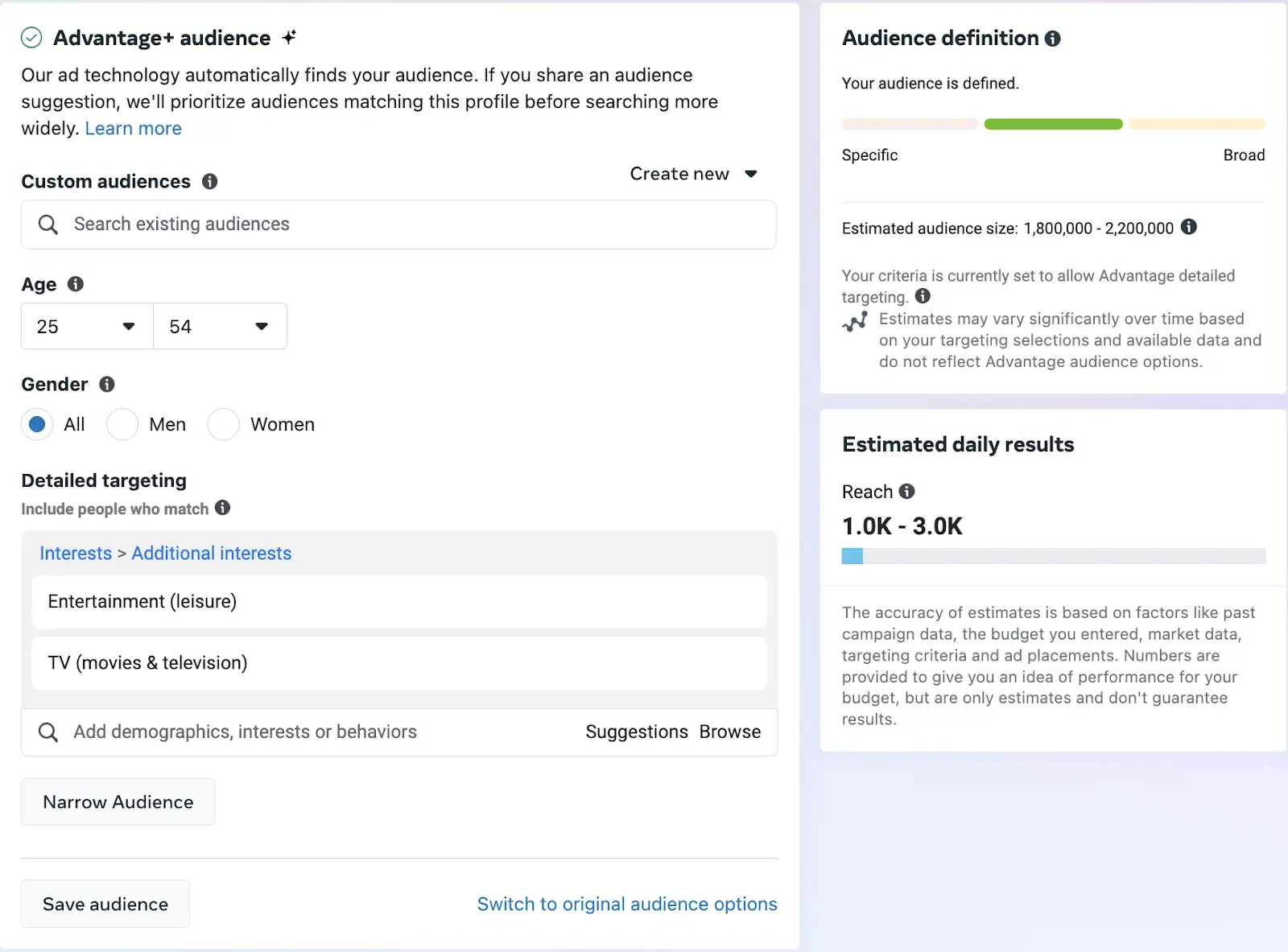
Quick tip: To refine your target audience, continue adding segments by updating the Detailed targeting section. Notice how the audience size changes as you add or remove parameters.
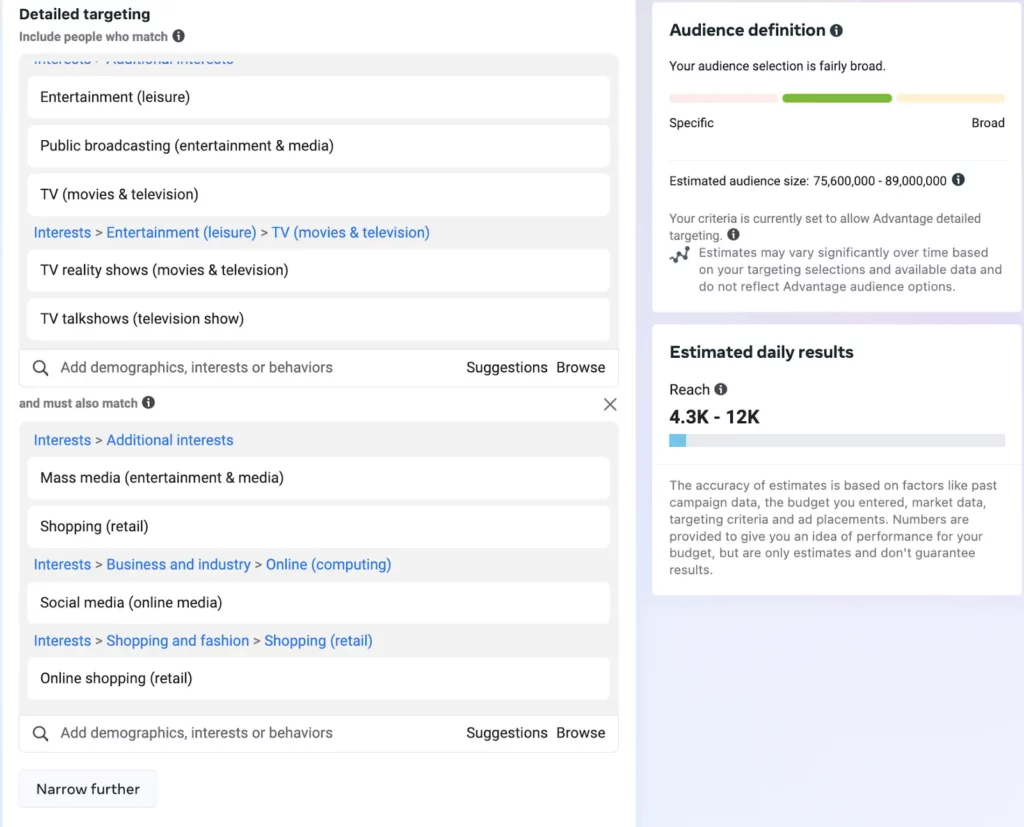
Step 4: Get granular
It’s time to explore the new Facebook Audience Insights tool by examining the three main tabs that reveal what our audience looks like. Unlike the old Facebook Audience Insights tool with six tabs, the updated tool has streamlined its insights into:
- Trends,
- Demographics, and
- Potential audience.
Tab 1: Trends
The “Trends” tab provides a snapshot of your audience’s behavior on Facebook. It shows the average number of followers and returning viewers, along with engagement metrics like comments, likes, shares, and ad clicks within the last 30 days (or your selected timeframe).
For instance, if you’re tracking follower count as a secondary Facebook metric in addition to your primary goal (e.g., Awareness), this is an excellent way to monitor your progress at a glance.
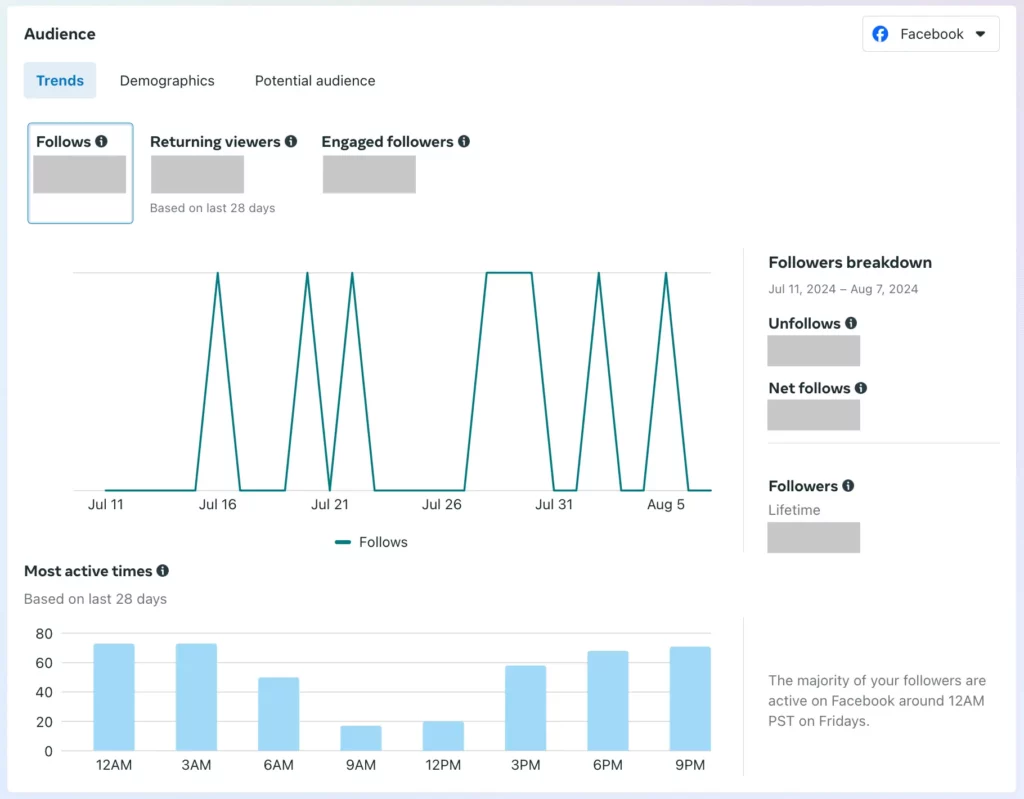
This tab also highlights the most active times for your Facebook page’s audience. By analyzing the frequency of activity graphs, you can see when your audience is most engaged. For instance, our Facebook Audience Insights suggest that our followers are most active between 12 AM to 3 AM and 3 PM to 9 PM.
Tab 2: Demographics
The “Demographics” tab breaks down your audience by age, gender, and key locations.
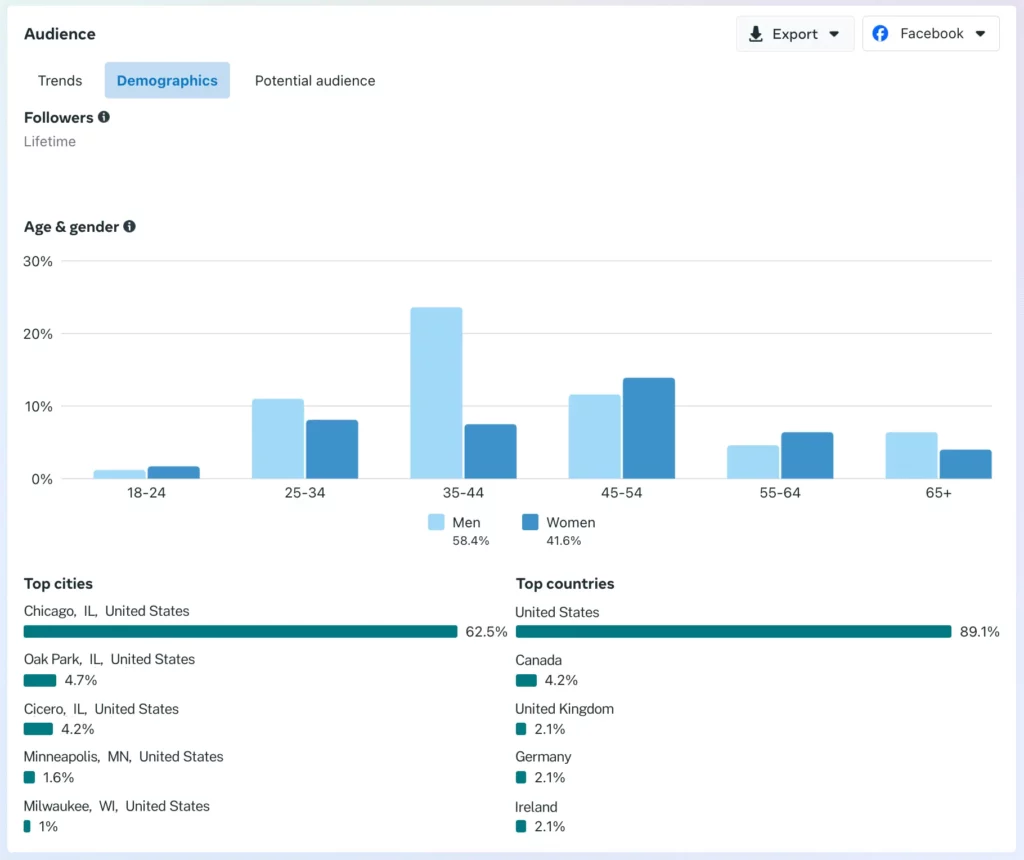
For example, our current Facebook audience, primarily based in Chicago, consists of 58.4% men and 41.6% women. Interestingly, the age demographic skews towards 45-54 years old, with a decline in older age segments.
At the top left of this screen, you can view your total lifetime followers and switch between your Facebook or Instagram pages (if applicable) on the right-hand side.
Further Reading
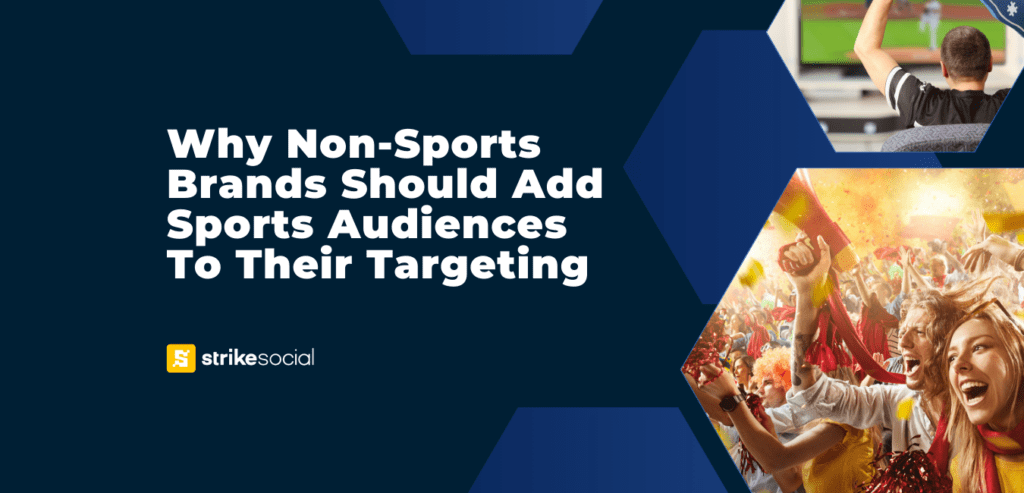
Can Non-sports Brands Succeed in Targeting Sports Audiences?
Exploring how brands and advertisers use sports-focused content can reveal new ways to boost campaign engagement, build emotional connections with audiences, and foster brand loyalty.
Tab 3: Potential audience
The “Potential Audience” tab reveals how to expand your reach based on your audience’s current behavior. For instance, the data might suggest targeting more women, as they represent a significant portion of your most engaged audience. Additionally, you might discover that your content has a strong reach among the 55+ age group.
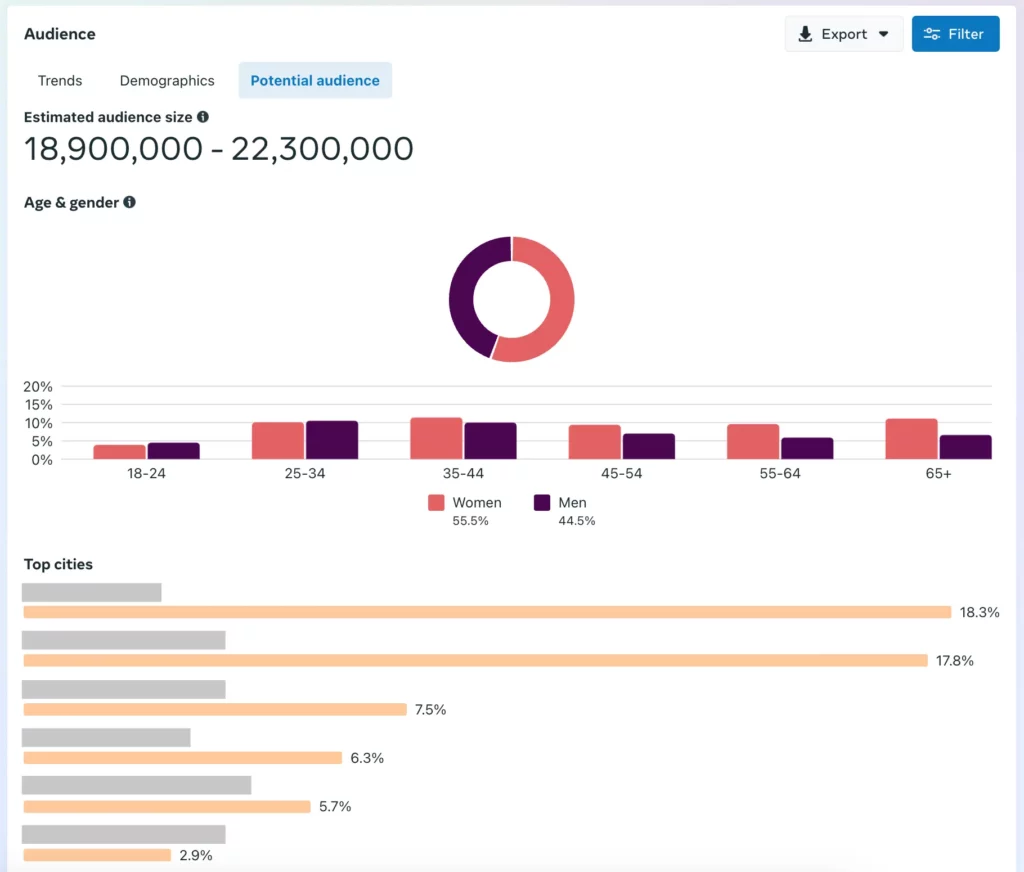
Use this data to fine-tune your audience segmentation, boost engagement, and achieve better results for your Facebook advertising campaigns by targeting the right audience.
Step 5: Put your Audience Insights to work
Are you satisfied with your audience? Can you use it to improve messaging and engage with Facebook users? If yes, remember to name and save your audience so you can use it to refine your targeting when advertising on Facebook.
If you plan to create many audience segments, you can do so by returning to the Audience tab in Facebook Ads Manager. There, you can select which audiences to use depending on the ad campaign you are looking to launch.
Conclusion
The Facebook Audience Insights tool can help you improve your ad campaigns and messaging. It ensures that your Facebook ad campaigns reach the right people and get the right engagement and clicks. Experiment with different parameters to truly understand the power of this valuable tool.